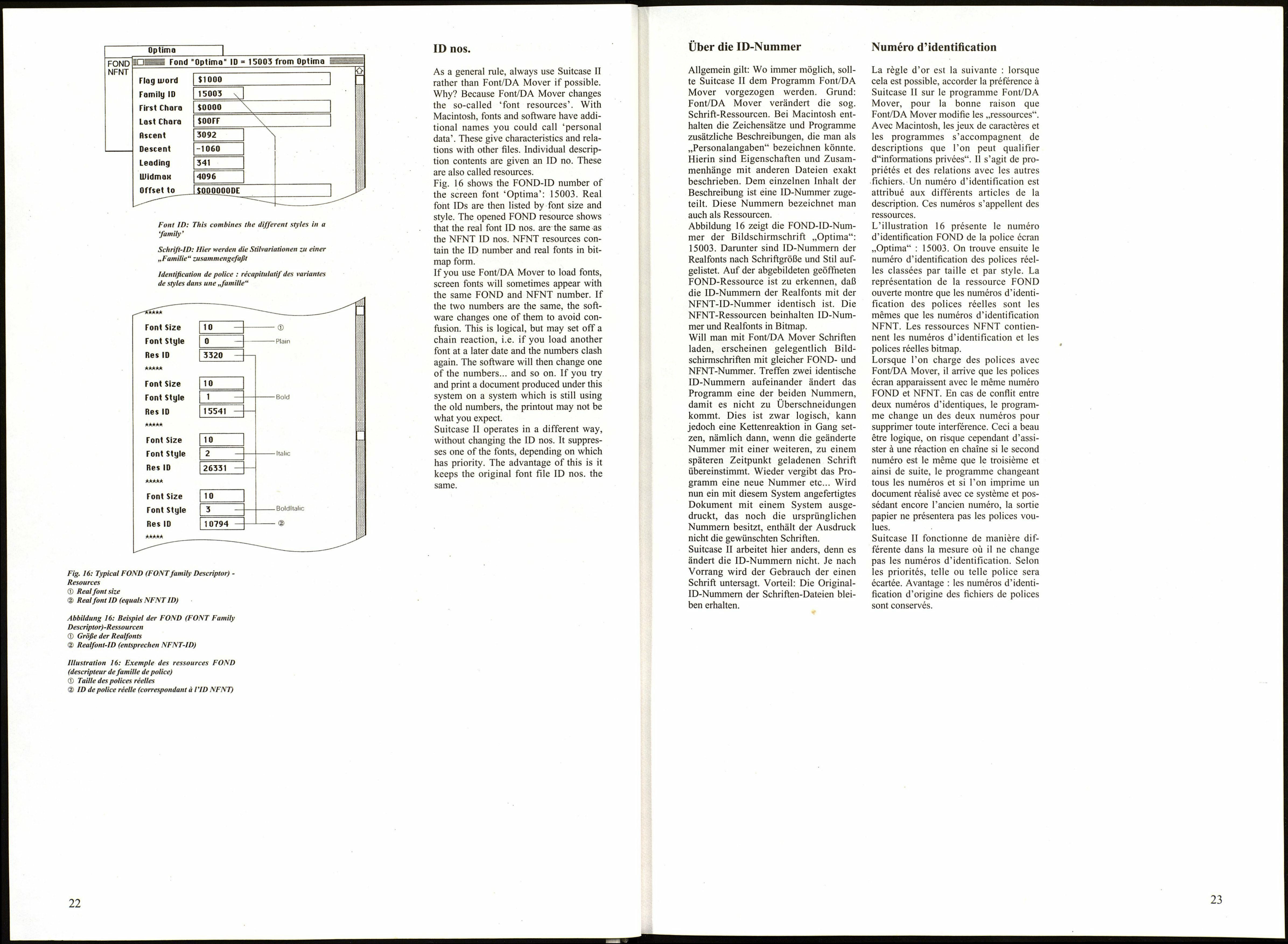"О—CT
..t'.. J -
©
-О-
OPEN
► ® *
Flg. 14: Installing screen fonts
© Screen font file
® Font/DA Mover
® Suitcase II
© System
Abbildung 14: Installation der Bildschirmschrift
© Bildschirmschrift-Datei
© Font/DA Mover
© Suitcase II
® System
Illustration 14: Installation de la police écran
© Fichier de polices écran
© Font/DA Mover
© Suitcase II
® Système
®¡¡F.¿!
с___i:!:::::~:::ï..
i
.■•.:!!П: \
.■■.::..":». \
: ■!::• і:і .■ _
■■. "І:„И\-" ®
Г"""™'"":"!
'J.................: ""I
'ііііііііііЕііі:;:;:!
1
.•■•. .■"""■■.
У. PO "та
,- -:.:-„..г.,.|у
I.- p ." "■
®
I—...........í
ls:ES!XIXr.ClX!£Í
Installing fonts: screen fonts
There are two ways of using screen font
data in the system or software: you can
either load the font data into the system
computer, or you can put the font file
outside the system with the suitcase sym¬
bol and access it from there.
Method #1 uses Font DA/Mover, method
#2 Suitcase II. The trouble with method
#1 is it takes up a lot of memory: the
more fonts you have on disk, the fuller
the system file. If you hold the data outsi¬
de the system, on the other hand, you
only have to open the font file and then
load one font. The advantage of this is
that you don't overload the system unne¬
cessarily, and there is no limit to the
number of fonts you can use.
Installing fonts: printer fonts
For installing Adobe and Linotype fonts,
we usually use Font Downloader (FDL),
while we use LaserWriter Font Utility
(LFU) for fonts such as Bitstream and
Emigré. The Fontographer font design
software also uses LFU.
To load fonts, you save them either to the
printer RAM or a printer hard disk which
can be inside or outside the unit. But
beware: if you load the fonts into RAM
and then switch the printer off, you lose
all the font data. When loading, FDL and
LFU ask whether fonts are to be loaded
to the printer RAM or onto diskette. With
FDL, loading onto diskette is more effi¬
cient and makes accessing fonts in the
applications software faster.
► ©
Fig. 15: Installing printer fonts
Ф Printer font file
(Adobe, Linotype)
ф Font Downloader
® Printer font file
(Bitstream etc)
® LaserWriter Font Utility
© Printer
Illustration 15: Installation de la police imprimante
Ф Fichier de polices imprimantes
(Adobe, Linotype)
® Font Downloader
® Fichier de police imprimante
(Bistream, par exemple)
® LaserWriter Font Utility
© Imprimante
Abbildung 15: Installation der Druckerschrift
© Druckerschrift-Datei
(Adobe, Linotype)
© Font Downloader
(D Druckerschrift-Datei
(Bitstream u.a.)
® LaserWriter Font Utility
© Drucker
20
Installation der Zeichensätze:
Bildschirmschriften
Es gibt zwei Methoden, um die Daten der
Bildschirmschriften mit dem System
oder dem Programm zu benutzen: Entwe¬
der werden die Schriften-Daten in den
Systemordner geladen oder die Schrift-
Datei mit dem Koffersymbol wird außer¬
halb des Systems plaziert und zugänglich
gemacht.
Bei der ersten Methode benutzt man Font
DA/Mover, bei der zweiten Suitcase II.
Problematisch bei der ersten Methode ist
der benötigte Speicherplatz, denn: Je
mehr Schriften geladen werden, desto
voller wird die Systemdatei. Bei der Pla¬
zierung der Daten außerhalb des Systems
wird hingegen nur eine Schrift von der
zuvor geöffneten Schrift-Datei geladen.
Vorteile: Das System wird nicht unnötig
belastet, und die Zahl der Schriften, mit
denen der Nutzer arbeitet, unterliegt kei¬
nen Beschränkungen.
Installation der Zeichensätze:
Druckerschriften
Für die Installation der Zeichensätze von
Adobe und Linotype wird im allgemei¬
nen Font Downloader (FDL) angewen¬
det, während man für Schrift-Sätze wie
Bitstream und Emigre LaserWriter Font
Utility (LFU) verwendet. Auch das Pro¬
gramm Fontographer zum Entwerfen von
Schriften arbeitet mit LFU.
Für das Laden der Schriften werden diese
entweder in den Drucker-RAM oder auf
eine Druckerfestplatte, die sich inner-
oder außerhalb des Geräts befinden kann,
gespeichert. Achtung: Alle Schriftdaten
werden gelöscht, wenn die Schriften in
RAM geladen und der Drucker dann aus¬
geschaltet wird. Beim Ladevorgang fra¬
gen FDL und LFU, ob die Schriften in
den Drucker-RAM oder auf Diskette
geladen werden. Bei FDL ist das Laden
auf Diskette leistungsfähiger und die
Zugriffsgeschwindigkeit zu den Schriften
im Anwendungsprogramm schneller.
Installation des jeux de caractè¬
res : polices écran
Deux méthodes sont possibles pour utili¬
ser les données des polices écran avec le
système ou bien avec le programme :
charger les données dans le dossier systè¬
me ou placer le fichier avec le symbole
valise en dehors du système, en le ren¬
dant accessible.
La première méthode fait appel à Font
DA/Mover, la seconde à Suitcase II. Le
volume de mémoire nécessaire pour la
première méthode constitue un problème
dans la mesure où le fichier système
s'engorge au fur et à mesure que l'on
accumule les polices. Par contre, en
plaçant les données en dehors du systè¬
me, une seule police est chargée à partir
du fichier ouvert au préalable. Les avan¬
tages sont évidents : le système n'est pas
surchargé inutilement et le nombre de
polices à la disposition des utilisateurs
est illimité.
Installation des jeux de caractè¬
res : polices imprimante
On emploie généralement Font Downloa¬
der (FDL) pour installer les jeux de
caractères Adobe et Linotype, tandis que
Font Utility (LU) sert plutôt pour des
jeux comme Bitstream et Emigre Laser¬
Writer. Par ailleurs, le programme Fonto¬
grapher pour la conception de polices
fonctionne avec LFU.
Les polices sont chargées dans la RAM
de l'imprimante ou bien sur un disque
dur, qui peut se trouver à l'intérieur
comme à l'extérieur de l'ordinateur.
Attention : toutes les données d'écriture
sont effacées lorsque l'on éteint l'impri¬
mante après avoir chargé les polices dans
la RAM. Pendant le processus de charge¬
ment, FDL et LFU demandent si les poli¬
ces sont chargées dans la RAM de
l'imprimante ou sur disquette. Avec
FDL, un chargement sur disquette est
plus performant et la vitesse d'accès aux
polices dans le programme d'utilisation
plus rapide.