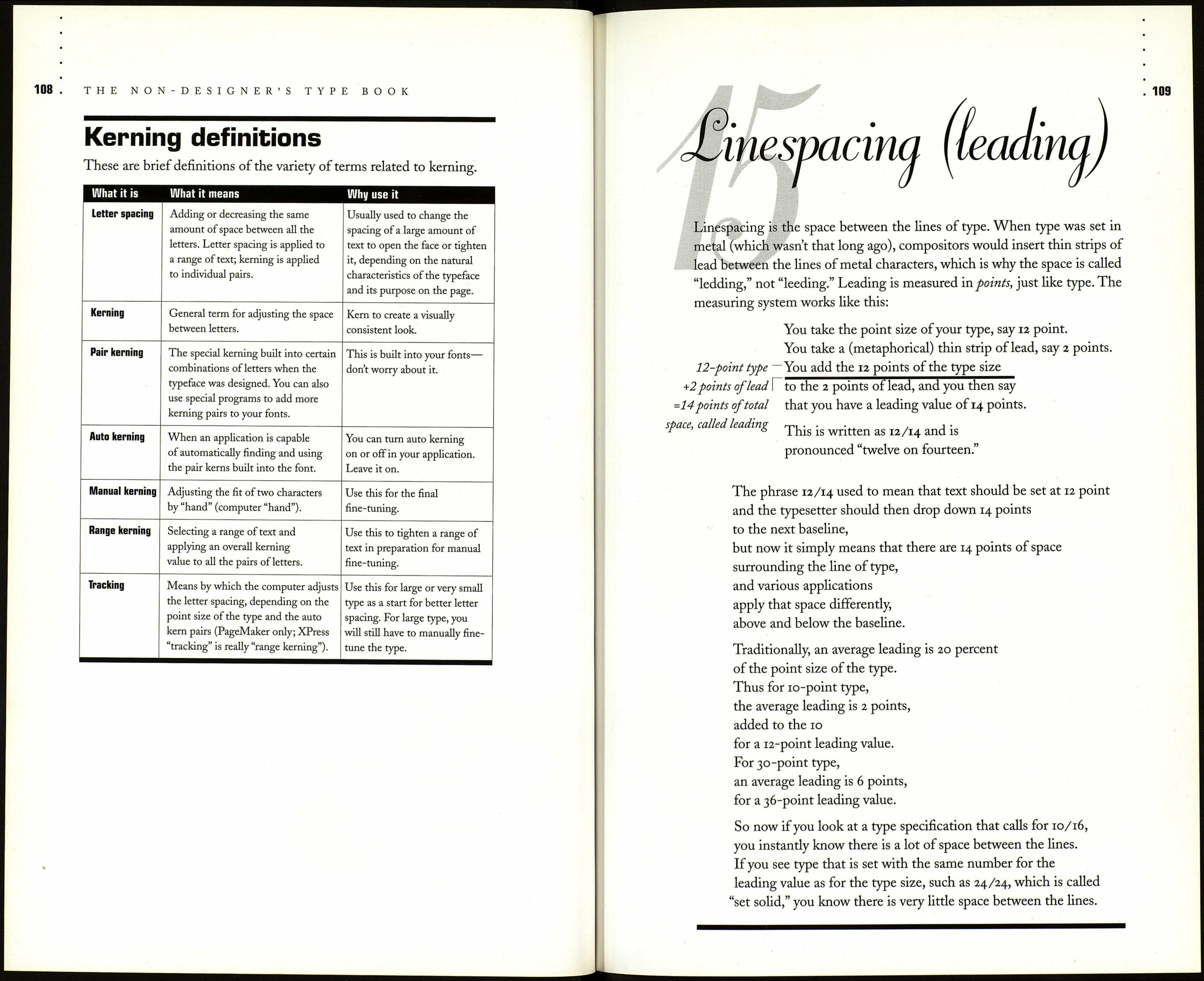THE NON-DESIGNER'S TYPE BOOK
Manual kerning
Kerning is a totally visual skill. The computer does the best it can with
what it has to work with, but the end result, especially for larger type sizes,
depends entirely on your eyes and your judgment. So even if your applica¬
tion has used auto pair-kerning, you must usually kern the larger type
manually, selecting the space between two letters and adjusting it to match
the visual space between the others.
Every page layout application and many illustration programs have key¬
board shortcuts for kerning type on the screen. Sometimes you must insert
a numeric value into a dialog box to add or remove the space, and some
applications use both methods. Whatever it is, find out and use it.
When you kern manually, you must either select the two
letters you wish to kern between, or click to set the inse
point between the two (depending on your software).
\ /I L~ -f-yv letters you wish to kern between, or click to set the insertion
Range kerning
Sometimes you start the fine-tuning process by selecting a "range" of
text—a group of consecutive letters—and applying kerning values. This
method, called range kerning, applies the same amount of space between
every pair of letters, regardless of their natural letterfit. If you range kern,
you will probably need to finish the process by manually kerning certain
combinations.
When you select a range of text (as shown to the left) and
apply a kerning value or use keyboard shortcuts to kern,
you are taking out the same amount of space between every
pair of letters. This is a beginning process—you will still
need to manually kern the characters for a perfect letterfit.
i 4 : KERNING
Tracking
Tracking is a more complex issue. True tracking increases or reduces the
letter spacing according to the point size of the type.
Remember when we talked about display type, and how the original metal
letters were redesigned for large and small sizes, and that the spacing
values were different for large and small type? Small type requires extra
letter spacing; large type, as in headlines, requires less letter spacing the
larger it gets.
Different applications use "tracking" differently. Adobe PageMaker, for
instance, has true tracking: if you choose Normal tracking for very small
type, PageMaker adds letter space; if you choose Normal tracking for large
type, PageMaker subtracts space. It takes all the built-in pair kerns into
consideration as well, so you get as close to optimum letter spacing as
possible before having to manually fine-tune.
You might want to add PageMaker's tracking to your headline style sheet
so all your heads have a start on proper letter spacing (you may still need to
manually kern pairs of letters). You might want to track very small type so
it has the tiny bit of extra space it needs. Because PageMaker's tracking is
so thorough and complex, it's not a good idea to track large blocks of body
copy—most body copy (9- to 12-point type) will not need tracking anyway.
Reserve its power for large and small type.
The "tracking" in QuarkXPress is not true tracking; it is simply range
kerning—it adds or subtracts a fixed amount of space between all letters
selected regardless of kerning pairs or point size.
Find out exactly what your software does when you choose the tracking
command. Whether it is true tracking or simply range kerning, understand
what it does and use it when appropriate.