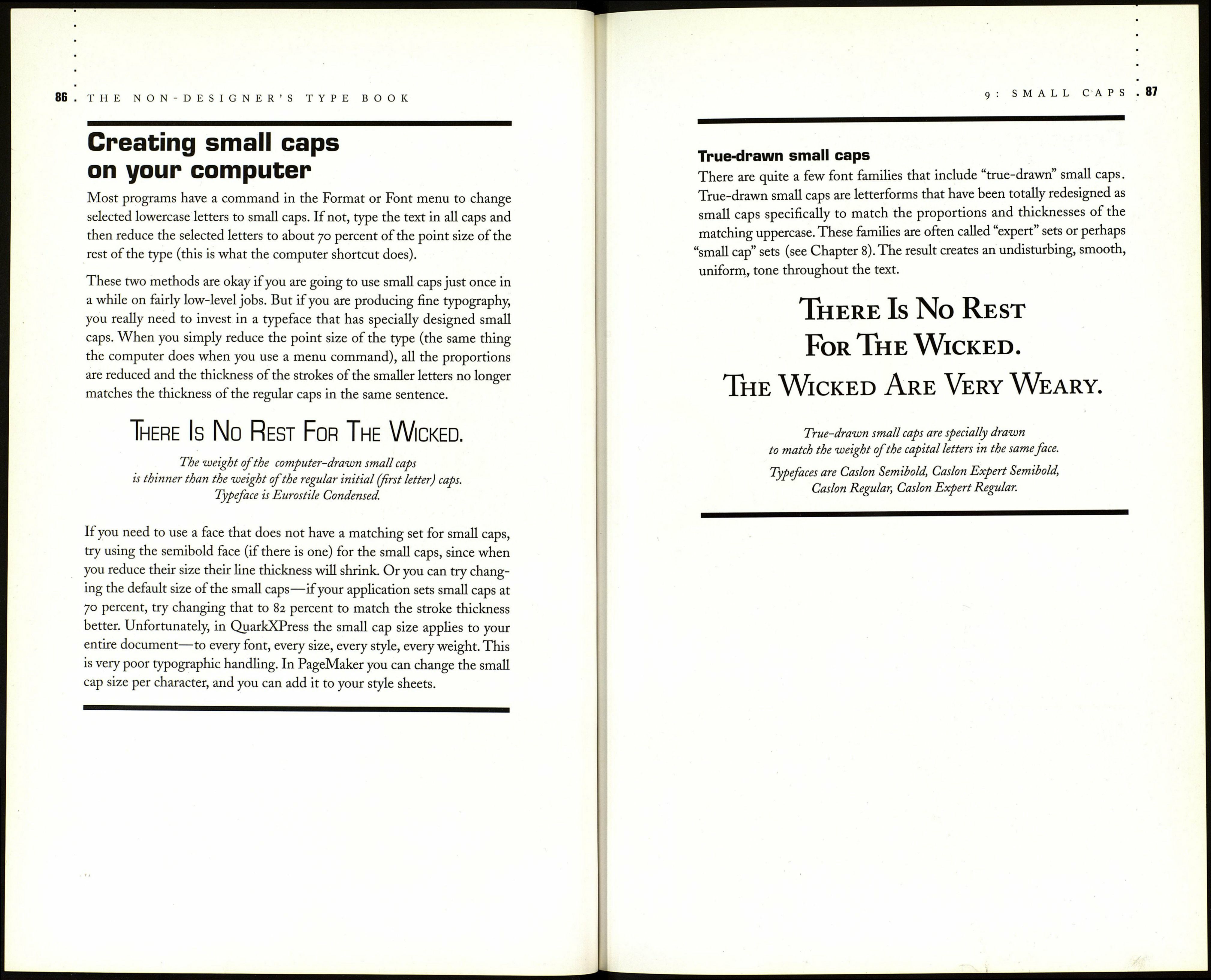THE NON-DESIGNER'S TYPE BOOK
'Caslon
City names
Clarendon
Display
Eurostile
Eroica
Flyer
Formata
Garamond
Jlinb.:>MM
LWROI-I
Memphis
Minion
MottmrMM
(hri
Optima
Script
Toulouse
Trade Gothic
Veljovic
ZapfRi
.enaissanoe
Bold
Bolditalic
Italic Ш
• Regular Ш
Semibold
Sem ib old lialv.
Rit Bold
Rit Bold Italic
Rit italic
Rit Regular
Rit Semibold
Rit Semibold Italic
Big Rlternates
BIG EXPERT
Big Roman
Big Small Caps
expert bold
expert Bold Italic
expert Italic
EXPERT REGULAR Ш
EXPERT SEM IB OLD
expert Semibold Italic
Smash Bold Italic
Smash Italic
Smash Semibold Italic
This is my font menu for Caslon, the
typeface you are reading in this book.
Each of these names is a separate font.
I used WYSIWYG Menus from Now
Utilities to group my fonts into
families. This is only available for
the Macintosh.
Notice the hot keys listed to the right
of several fonts—using Now Menus,
I can just hit that key and the next
character I type will be in that font,
or the selected text will turn into that
font. This feature is so valuable when
doing a lot of work with expert sets.
You also need something like the
freeware utility PopChar that lets you
view all the characters in the set and
insert them without having to know
the key combinations.
¿flit Regular
¿ Ornaments
¿ Bit Italic
■у ¿ Italic
¿ Swash Italic
¿flit Semi Bold
¿ Bit Semi Bola Italic
¿ Smash Semi Bold Italic
¿flit Bold
¿Bold
^&ОЦ Boia Italic________
ЙН Caslon Expert ►
¿Un tique Oliue-Roman у
■¿ EmmascriptMUB
53 Eurostile Condensed у
¿Zapf Dingbats
RR ►
Font Book ►
[ЗтуреТатегві
Or instead of those two separate
utilities mentioned above, you can
use a great utility called TypeTamer
from Impossible Software (except
you won't have hot keys). You can
see the face and find the special
characters right from the menu.
Again, this is only available for
the Macintosh.
A Caslon-Bold Italic Type: PostScript
ITS VERY SIMPLE—either
you run or you get busy.
Position your pointer over the icon in the menu and you will
see a display of the typeface (you can change the size and the
text of the display). Hold down the Option key or Command
Option and you'll see all the special characters available.
Choose the special character you want and it appears on
your page wherever the insertion point was flashing.
Actually, what I generally use is Adobe Type Reunion Deluxe, which lets me group
fonts into categories. It does not have hot keys, though, nor does it show the special
characters. Available for the Macintosh only.
There are a number of techniques that designers and typographers
use to make type more beautiful and pleasant—one technique is the use of
small caps. Small caps are capital letters that are approximately the size of
lowercase letters. Small caps are often used simply for their design effect,
but they have several very practical uses in fine typography. Sometimes an
article or chapter opening begins with the first line (or part of the first Une)
in small caps, as in this paragraph. This is a simple and elegant way to lead
the reader into the text.
Where to use small caps
If you set acronyms in regular all caps, their visual presence is unnecessar¬
ily overwhelming. One standard and practical place to use small caps is in
acronyms such as FBI, nrc, cbs, or simm.
Traditionally, "a.m." and "p.m." are set with small caps. If you were taught to
type on a typewriter (or if you were taught on a keyboard by someone who
was taught on a typewriter), you probably learned to set these abbreviations
in all caps because there were no small caps on typewriters. But now that
you have the capability, you can and should set them properly.
Harriet, an FBI agent, turned on CNN to get the dirt
on the CIA before going to bed at 9:30 P.M.
Harriet, an fbi agent, turned on cnn to get the dirt
on the cía before going to bed at 9:30 p.m.
The capital letters in the middle of the sentence call too much attention
to themselves. Notice how the small caps blend in with the text.
The capital letters for p.m. are much too large—
the abbreviation is not that important.