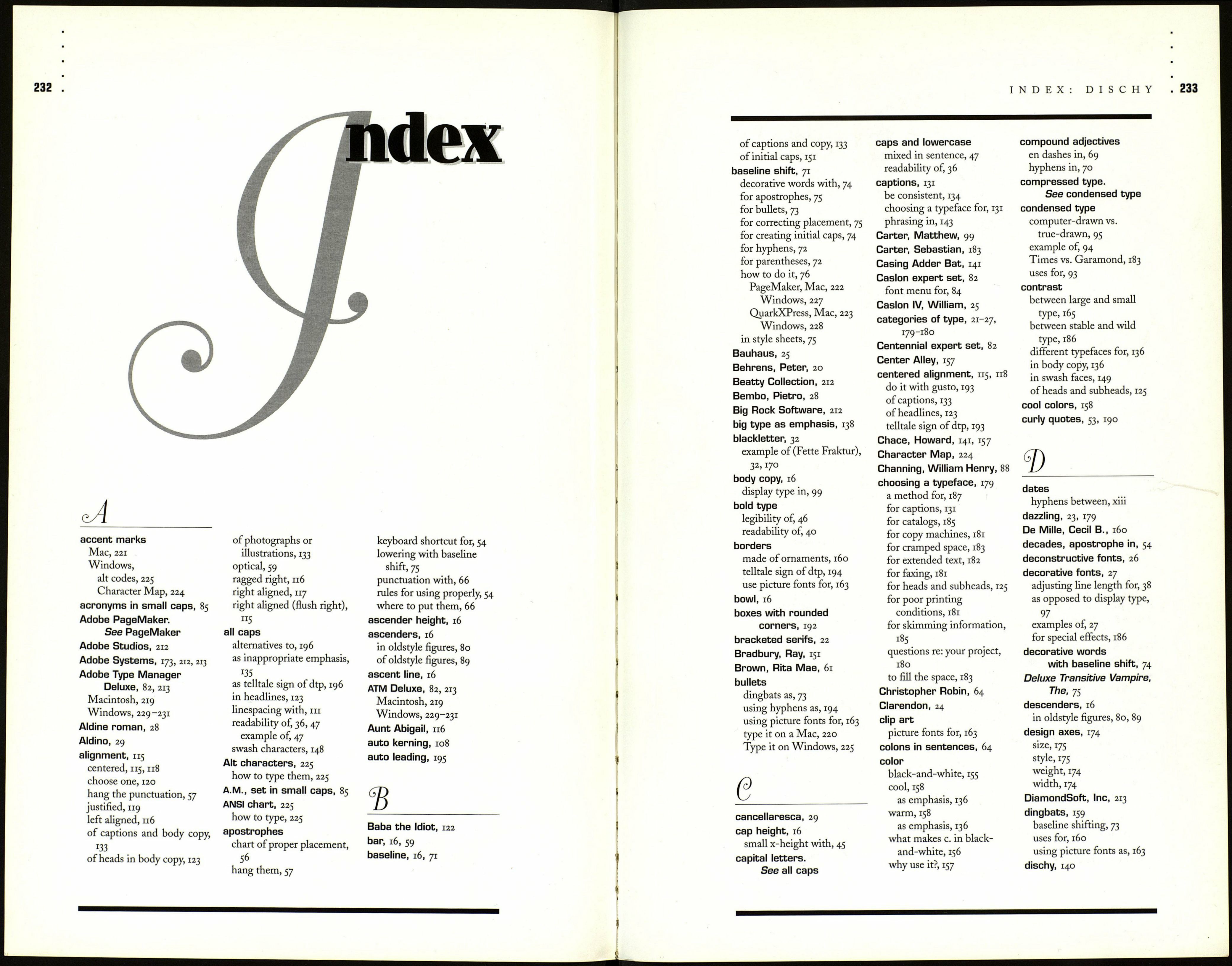230
THE NON-DESIGNER'S TYPE BOOK
ATM Deluxe ■ Windows ■ continued
This is a quick overview of how you can use ATM Deluxe to create new sets, add new
fonts, or change the sample text. Be sure to read the small and excellent manual.
Adobe Type Manager Deluxe
File Set Help
Sets | Fondisti Add Fonts JlSettings
Destination: Robin's toTT
MS
1 Ш[ New Set]
01
D Ü3 Starter Set
0 a? AdobeSanMM
0 Ш AdobeSerMM
Source:
C:\psfonts\p
□ pfm
m
Remove
CI CaflischScript Regular, Italic
и CaflischScript Regular. Bold Italic
a Critter
Ct ExPonto Regular. Italic
a
a
Ot Minion Condensed
Г" Add without copying files
Add
1
zi
Click "Add
Fonts" to
make new sets
(explained
below), add fonts
to existing sets,
or to install fonts
from a removable
disk onto your
hard disk.
You can create "sets" of fonts, then turn those sets on or off. You can turn any number
of sets on (limited only by how much memory you have in your computer).
In the example above, I have just made a new set called "Robin's fonts," shown on
the left side. On the right side, two fonts are selected. I can click the "Add" button
to add those two fonts to the selected set ("Robin's fonts"), or I can simply drag
them over to the set folder on the left and drop them in. A checkmark next to the
set folder means those fonts in that set are loaded.
Advanced Settings
Typel Font Controls
I7 Smooth Font Edges on Screen
Г Print Fonts as Graphics
Г Display Fonts as Graphics
W Use Pre-Built or Resident Fonts
Г Enable Auto-Activation
W Enable Font Substitution
OK
Cancel
Help
ATM Font Management Controls —
W Check for New or Removed Type 1 Fonts when Starting ATM
W Check for New or Removed TrueType Fonts when Starting ATM
P Delete Inactive Multiple Master Instance Files
Sample Text
Sample Sheets
Your attitude is your life, says Robinl
Multiple Master Creator
Hey baby, what a nice day!
You can change the text you
see in the sample (as shown
on the opposite page).
Click the "Settings" tab in
the main dialog box, then
click the "Advanced..." button.
At the bottom of this dialog
box, select the existing text
and type in whatever you
want. Whatever you type
into "Sample Sheets" will
appear in the large sample
pages. Whatever you type
into "Multiple Master Creator"
will appear when you create
new Multiple Master instances
(shown on the following page).
APPENDIX C: FONT UTILITIES
ATM Deluxe ■ Windows ■ Multiple Masters
Here are very brief directions on how to create new multiple master instances. You
should really read the manual also, to understand the whole picture and all the details.
1. Open Adobe Type
Manager Deluxe. Click the
tab "Add Fonts." From
"Source," choose "Create
Multiple Masters." You will
get the dialog box shown
below.
Adobe Type Manager Delux
Eile Set fcfelp
Sets | Font List ] Add Fonts | Settings |
Destination:[NewSet] gource
ГП5ІЯ
Diu [New Set]
H GD Starter Set
If you can
dream i-fc,
youLcan^o
Bold Г Italic
Weight ----------------------J |
Add All Styles
Erimaries...
Adobe Type Manager Deluxe
Elle Set Help
Sets | Font List | Add Fonts I Settings |
Destination: [Add outside any set]
□ ÜdHNewSet]
■ fj_
TektoMM
TektoMMj
S°urc8: | О. Create Multiple Masters j]
Multiple Master Base Font:
~3
l-f you can
dream i-fc,
you can do
Г Bold Г Italic
Weight -----------------
Width -----------------
-J І620
->
000
и TektoMM 620 wt 1000 wd
add NewWindow.
Erimaries...
2. Choose a multiple
master typeface from
"Multiple Master Base
Font." Use the slider bars
to create the look you
want. Click the "Bold"
or "Italic" checkboxes to
make it bold or italic. (The
text you see in the sample
box is the text you can
change from the Advanced
Settings dialog box, shown
on the previous page.)
3. When you like the
typeface you created, click
the "Add" button and the
new instance (plus its base
font) will be added to the
list of faces to open on
the left. If you select a set
before you click the "Add"
button, the new instance
will be added directly into
that set. If the checkmark
is on, that new typeface
will now be in the font
menu in your application.