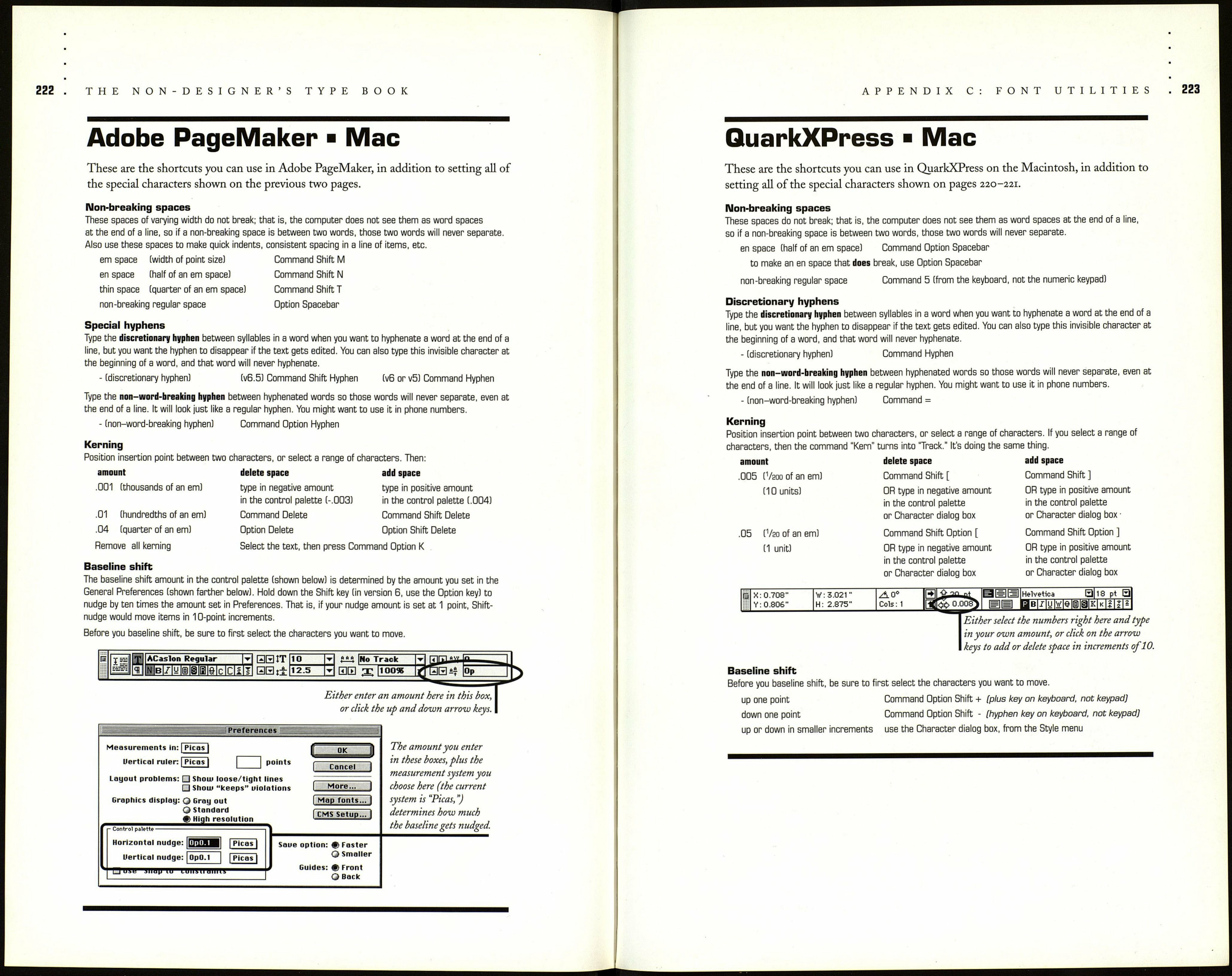THE NON-DESIGNER'S TYPE BOOK
Special Characters ■ Mac
You can type these characters in any application on the Mac—word processing, page layout,
spreadsheets, paint programs, draw programs, etc. To type: hold down the modifier key noted
(Option, Command, and/or Shift), then tap the character key once. If some of these characters
don't show up when you print, you may need to check your Page Setup dialog box and make sure
the option that says something like "Include symbol font for special characters" is turned on.
Character
Type it this way
What is it?
Option ]
opening single quote
Option Shift ]
apostrophe, closing single quote
í
Option [
opening double quote
)
Option Shift [
closing double quote
Option Shift 3
opening single French quote (guillemets)
Option Shift 4
closing single French quote (guillemets)
Option \ (backslash)
opening double French quote (guillemets)
Option Shift \
closing double French quote (guillemets)
-
Option - (hyphen)
en dash
—
Option Shift - (hyphen)
em dash
Option ;
ellipsis
®
Option r
registration symbol
©
Option g
copyright symbol
TM
Option 2
trademark symbol
•
Option 8
bullet
Option Shift 9
raised period
Option h
really raised period, or a dot
о
Option Shift 8
degree symbol
/
Option Shift 1
fraction bar (slash: /; fraction bar: /)
fi
Option Shift 5
ligature for the f-and-i combination
fl
Option Shift 6
ligature for the f-and-1 combination
ce
Option q
lowercase oe diphthong, or ligature
Œ
Option Shift Q
uppercase OE diphthong, or ligature
ae
Option '
lowercase ae diphthong, or ligature
/E
Option Shift '
uppercase AE diphthong, or ligature
ЯІ
Option 7
paragraph symbol
§
Option 6
section symbol
t
Option t
dagger
t
Option Shift 7
double dagger
Option Shift V
diamond, lozenge
Option 4 (the dollar sign) U.S. cent £ Option 3 (pound sign: #) British pound sterling ¥ Option y (y for yen) Japanese yen Option Shift 2 general currency symbol APPENDIX C: FONT UTILITIES ¿ Option Shift ? inverted question mark i Option ! inverted exclamation point ß Option s Beta, or German double s (ss) 0 Option о lowercase letter о with slash 0 Option Shift О uppercase letter О with slash Option = does-not-equal sign Option x approximately-equals sign Option < (above the comma) less-than-or-equal-to sign Option > (above the period) greater-than-or-equal-to sign + Option Shift + plus-or-minus sign -н Option / division sign Optoin v radical sign; square root symbol / Option f function symbol or freeze Option b integral symbol Option 5 infinity symbol -1 Option 1 (the letter el) logical not, negation symbol %o Option Shift R salinity symbol 1 Option Shift В dotless i a Option 9 feminine ordinal indicator о Option 0 (zero) masculine ordinal indicator Option d lowercase delta Option j uppercase delta Option p lowercase pi Option Shift P uppercase pi P Option m lowercase mu Option w uppercase sigma; summation Option z uppercase omega л Option Shift i circumflex* ~ Option Shift n tilde* - Option Shift , (comma) macron* Option h dot* ° Option к ring* These accent marks Accent marks directly over the letters ~ Option n as in ñ in piñata tilde ' Option e as in é in résumé acute - Option ч (to left of number 1) as in à in voilà grave Option u as in ï in naive diaeresis " Option i circumflex To type the letter with the accent mark above it, do this: Hold down the Option key and type the key noted in this chart
cannot be placed above
a letter, as can the
accent marks below.
(such as Option n). Nothing will appear to happen!
Let go of the Option key, then type the character you want (n).
The character will appear with the accent mark directly over it.