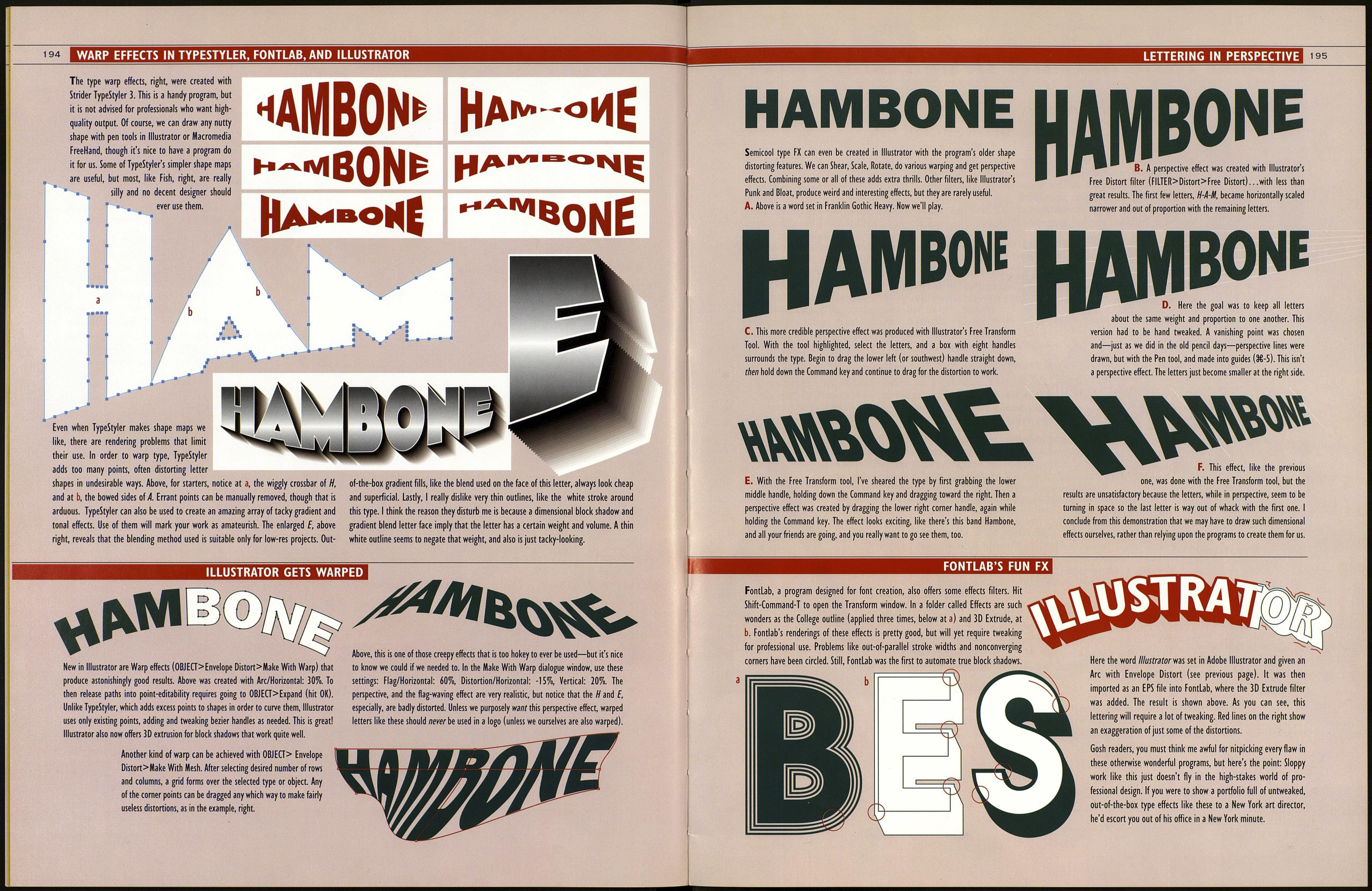192
ROUNDED TYPE CLINIC
ЪЪ
I was going to say never set certain fonts, like this Magneto script, around a
circle—and that still goes!—but it turned out I like the above example that I set
hoping to discourage you. So I gave it an offset outline and a central ¡mage, and
made it into a logo. The ¡mage has no closed paths. Fills result from end points
connecting.
Here is another sort of font, Saber, that is too eccentric to be set around a curve.
The larger the point size of the letters in relation to the diameter of the curve, the
worse the setting will look—and that goes for almost any font, actually. The goal
is for enough of the mass of each letter to be able to hug the path so as to clearly
establish that there is a path. Above, we have an impression of a center circle, but
we're not really sure what's going on: Something looks awry.
4. Щ Another example
of the style of font being
inappropriate to setting on a circ- fe ш^
ular path because the path is rendered В f^m
indistinct. This setting also breaks the rule m. I J^
^^^^L^k stating that script fonts should not be set all ^^ ^И
^L ^^^^ caps. Also, the first letter F hangs lower than
^Lv ^ the last letter S. Usually, the two will be
.......-^% in alignment unless there's a good
reason for not doing so.
Now above is what I meant: I made this into a logo, too, but it's hard to read, the
shapes of the letters do not lend themselves to being spun around a circle, the
kerning gets ridiculous, especially around the bottom arc, and perhaps worst of all,
the connecting ligatures between letters no longer connect. (Why do I get the
feeling that everything I say "Don't do," you're gonna do?)
A ROUND ABOUT WAY OF SETTING TYPE
The setting above, with lettering rounding the top and bottom of a circle,
is a common arrangement. The secret is to draw two circles, one for each
line of type. Make a circle, a, and set type along the top. Choose Align
Center in the Paragraph pallet so the type is centered around the circle.
Create a second circle, b, using the same center point, c, and extend it to
the cap height of the type we first set. With the Path Type tool, click on
the 6 o'clock point of this second b circle. Set type, then click on any Arrow
tool. Drag the l-bar, d, upward until the upside-down type rights itself. It's
sort of hard to position the type straight—it'll jump around—but you can
straighten it with the Rotate tool afterwards.
(PS: I don't actually dislike Helvetica, it's just a foundry envy kind of thing.)
SPLAYED TYPE BLOCK DROP
193
¿РПШІЦ
¿0М>4ц
Always I'm getting frantic e-mails like this
one: "Dear Mr. Cabarga, my boss wants
rounded type with an Infinity Peacock Block
Shadow on his desk by 9 o'clock and I'm
suffering from feelings of inadequacy. What
should I do? Signed, Technically Blocked in
Bloomington." Well, "ТВ," here's how it's
done:
1. Set type along an elliptical path and
crop the bottoms as shown on page 190.
2. Start the peacock fan splay at the center
point of the baseline ellipse and draw each
of the peacock splays. With the letter / as
an example, draw the first point, a, at the
farthest-out left edge of the letter. Make the
next point at the center point, b. Continue
drawing up to с and finally close the path by
connecting up to the original a point. Go
ahead and draw the last letter, A, in the
same manner.
3. When all the splays are done, select
them all, then use Add to Shape in the
Pathfinder pallet to unite them into one
piece. Why draw the individual splays just to
unite them? It was necessary to draw them
in order to get the proper angles as each
line met at the center point. Notice that I
cheated the angle to close up the narrow
sliver that would have come between D and
A. Actually, the font I used for this (Angle,
one of mine, of course) is too unusual for
this treatment. A regular sans-serif type
would have worked better because the
spaces between letters would have been less
variable.
4. Lock the united splays and draw a new
single splay, a, for the underplanes. Place
point b at the center point and Rotate-Copy
it repeatedly until each copy lines up with
the left edge of each letter or stem. Drag the
right side of each splay in or out so it
matches the width of the letter or stem.
You'll have to drag up the tops of the splays
to underlap curve-bottomed letters so
slivers of color don't show as at с Finally, I
outlined the letters and the united splays
with a 1-point stroke.