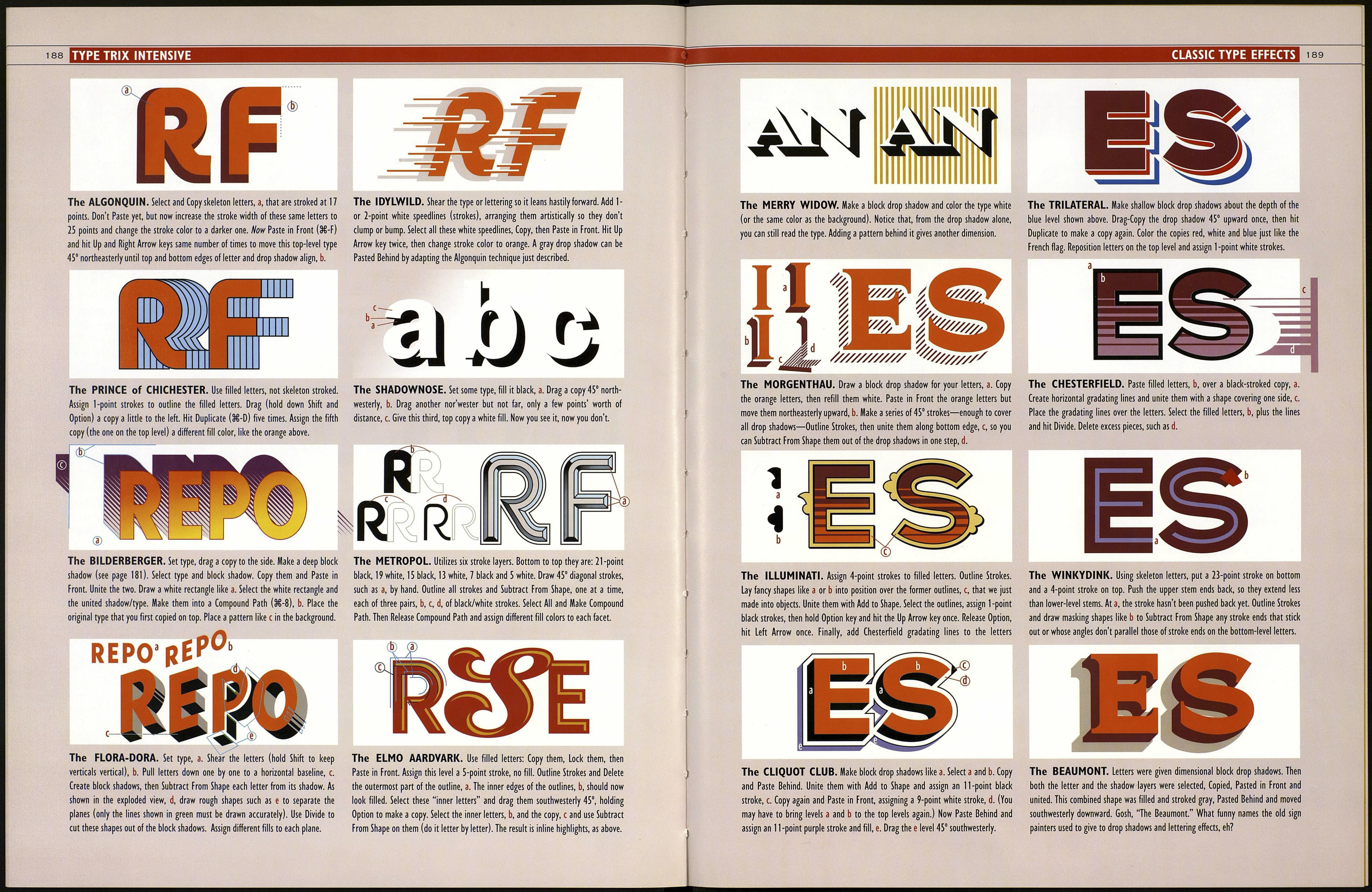186
These neat effects begin with skeleton letters, a, stroked at 1 point. Above at b are the 1-point skeleton stroke we first drew. Example c, above, goes a few steps further
the five levels of strokes this effect required. To achieve this style, start with a 9- into our Op Art Odyssey by utilizing nine levels of graduated-width strokes. This time
point stroke on bottom. Copy and Paste in Place a second layer on top but make it a the white strokes have been assigned the same color as the page background. The
7-point white stroke. Then Paste a 5-point black stroke, and so on, alternating key to this effect is to always add or subtract the same number of points to each
black/white strokes, each 2 points less than the preceding one, until the top level is successive stroke so an even effect is achieved.
There are plenty of variations on this style, all starting with skeleton-stroke letters, manually into an overall white silhouette, which was then placed on the bottom
Example g was adapted from example f shown in the middle row of this page, level. Our last variation, example j, simply consists of five layers of strokes,
Example h contains five layers with 16-, 13-, 10-, 6- and 3-point strokes all with alternating red and black going in 4-point increments from 20,16,12 and 8, to 4
Round Caps. All strokes forming the crossbar of E were sent backwardseneath the points wide. As in h, the crossbar strokes have been sent backwards, placing them
curving outer stem strokes. The variation shown above at i was also begotten from under the C-shaped stem. Notice that Adobe Illustrator does a very good job of
the previous example f. Three of the center lines were deleted and then the two maintaining parallelism as stroke widths increase, so all these concentric line effects i
outer strokes were copied and placed off to the side where they were merged were kept nice and even without imperfections to cause visual disturbance.
ES
187
AM AM
I. STONED DROP SHADOW Set some type.
Create Outlines. (Some simple drop shadow effects
can be made without Creating Outlines, but for
complicated work, it's better to do so.) Fill type red.
2. Add 2.5-point white-stroke outlines. Select the
letters and Outline Strokes. Now the strokes have
become filled compound paths and the red letters
are separate objects underneath the white outlines.
3. Select only the outlines (really, they're now
fills) and give them 0.5-point black strokes (use
heavier stroke widths than I'm specifying if you're
creating your letters very large on the page).
4. Select the white outlines with the black strokes
(be sure to select both the inner and outer lines, a,
including surrounding the counter hole in letter A).
Hit Copy, but don't Paste yet. Before Pasting, fill the
white outlines black, as shown in b.
5. Now Paste in Front the white outlines, but
before deselecting them, hit the Up Arrow and
Left Arrow keys twice each. The black-filled
outlines will show underneath the white outlines
and the letter faces will have a recessed look.
6. To add block drop shadows, Lock all the levels
of the letters just made. Paste the same outlines
again, but now Paste Behind (Ш). Drag them 45°
southeasterly. Paste Behind once again. Select and
unite these two copies. Proceed as on page 181.
RlO
2. Copy skeleton letters. Apply Outline Strokes to
the fat-stroked letters. Draw rectangles and use Sub¬
tract From Shape to cut off bottoms and top of A.
Above, bottom stems done, top ready to be chopped.
I. FACETED LETTERS Draw some skeleton-
stroke letters (see page 150) and stroke them fat.
Above are 18-point dark blue strokes (the thin blue
inlines are to show the original skeletons).
4. (Above shown in VIEW>Outline
mode.) Rotate a square shape 45° as at a. Drag copies
of this "diamond" over the ends of stems. Distort the
diamond at b to make it align. Draw 45° strokes, as
in c, that extend beyond the edges of the letters.
Diamonds and 45° strokes must intersect corners.
5. Place all mamonds andaraw the rest of the 45°
lines as at a, b. Drag strokes с and d up to the top
points of the diamonds. Draw a 45° line through 0.
Now select all letters, lines and diamonds and hit
Divide. Delete excess shapes that fall outside of the
letter boundaries. Letter F shows the final result.
3. Above, with the letters trimmed, Paste in Front
a copy of the original skeleton strokes. If you
dragged the copy off to the side, make sure it is
perfectly centered when you drag it back on top.
6. Select different facets of the letters and fill them
as you wish. Letter F has gradient fills, each facet
carefully modeled with the Gradient tool. The A has
solid fills with white strokes added. For 0,1 created
gradating lines, a, rotated them 45° and knocked
them out of the 0, again with the Divide filter.
OTHER FACETED EFFECTS For a flat-faced, chisel-edge effect, Paste a copy of your original skeleton-
stroke letters over the facet treatment you completed above. Assign thicker stroke weights to the skeletons, then
drag stem ends in toward the centers of the letters as in a, b, с so the 45° lines meet right at the corners of the
strokes, as in x. Apply Outline Strokes to the skeletons and then unite them. In y, these new letter faces were given
thin white outlines. In example z, four flat fills, from yellow to red, were assigned to the letter face and its facets.
ÜT ШТ S7