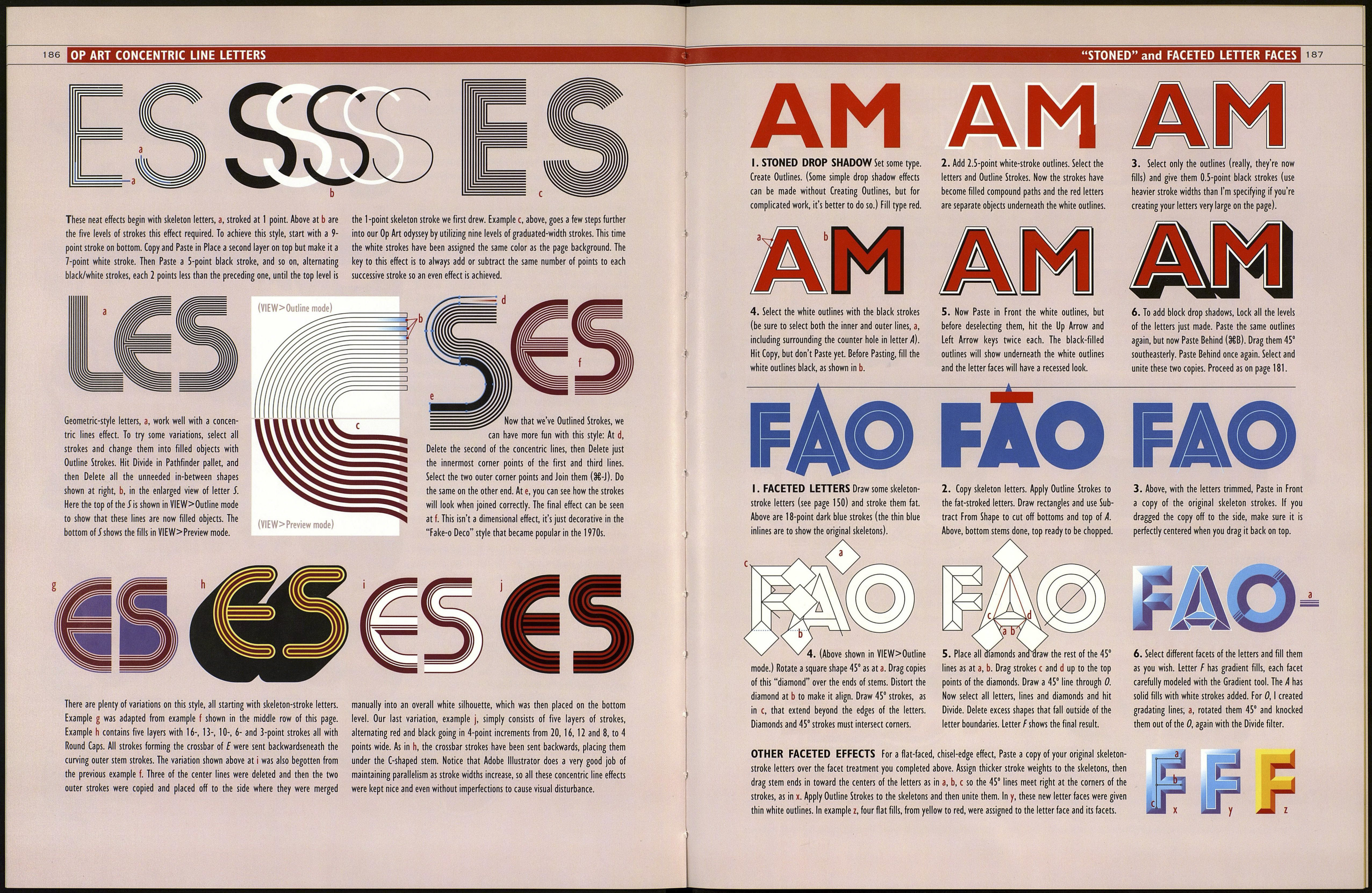184
" ^^^^ ^к. ^^^к.Ик. А А к.M MAKE A CURVED-BASE BLOCK SHADOW
%f ^^ Ш^Ш Ш^Ш Щ& ^^ ШЯ^^і^ I. СШШШ was set Kobalt Create Outlines the
letters into objects so their shapes could be edited. You may type
any word in any font of your choosing.
Q j^ ^^^ _ __ _ j^^> _ — — — ^_ __ 2. Pointy tops were flattened on M, N, A because points break up
^Г ^Г^Ш^^^ ^^fl^t^sBI ^^fll ^^ Bfl the smooth flow of the line at cap height. Always feel free to edita
^f^^lrl ■▼■^Я^^Н^ ■▼B^Fl^LI^i font's characters in Illustrator, whether or not you designed the font.
3. An ellipse was created, a, for a new baseline and then made
Q into Guides (88-5). Use the Free Transform tool to individually
^^■Ш ^^^^^ BL д ^ Д ^^ ^» m Ш ^Л ШШ enlarge each letter, bringing them down to the baseline. C-O-M-M-
^І ф^^^г^^^ЪЩщШ ШШШ^^Л I I^AI 0 have already been done. The Free Transform tool seen ready to
Щ ^^^^^ШшѴш ■■▼■' ■ ▼■^^^^■^ transform Л/. The remaining letters haven't been resized yet. Letter
Щ jf^^^ ^Щ ^г > spacing can be readjusted as we proceed.
^^И» 4. Resize all letters (I tweaked the A) and one by one, pull all the
ri vertical stems down below the elliptical baseline. Be sure you're
■^^^ ^^^^ _ ^_^ ^ _^^ — M^ _ ^_ _ _ using Illustrator's White Arrow tool (Direct Selection tool) so you
^fl Щ^І Ь 1^4 ^Ав ■! Rdl^^LI can select specific points of a letter and not the entire letter.
Щ ^^^^Ш И^И И ■^■■■■•^■•^ 5. With the Pen tool, draw a rough shape that overlaps all the
V ^^^^ ^Щ ^^ lowered stems (but never touches the elliptical baseline). Select all
^Щ ■•■-""" letters whose stems we dragged below the baseline along with the
rough shape, and unite them with the Add to Shape Area tool (hold
/ down Option) found in the Pathfinder pallet.
^к щА ^к ^ЬШ ^^ИД ШИЯ ШЕЕ »» M 6. Goto VIEW>Guides>Lock Guides. By letting up the cursor on
rnkwg I ^^^V 1^ ^^ ^^E ЖІ ;',IS menu ltem' we w'" un'oc'( ^е e"'Ptlca' baseline that we
■ ^L^ ^| |r J^^^fl | V previously made into guides. Now go to VIEW> Guides> Release
^И щ *^^^Щ ^^^^^^ Guides. The elliptical baseline becomes an object again. Select it
^^^^ along with the united letters and choose the tediously named
Subtract From Shape Area tool (hold down Option) in the Patti¬
li ^^^» ^^^^ ^ ^^ ^ ^^, Ш.ЖШ. ш ^ ah finder pallet to neatly trim off all the stems so that they now
~4^ Н\4І HV МШНІ ^Д^дІ 1^1 Жт НІ perfectly follow the elliptical baseline as shown.
Щ «B^^Af И^И ™ 7. Select all the letters. Drag them northeasterly, while holding
Ш ^м^^Щ ^^ the Option key to create a copy. Assign this new top-level copy a
^Щ В different fill color. Now select the base-level letters. With the Free
Transform tool, they can be slightly reduced and rotated, and the
El lower left corner even enlarged slightly (click and hold mouse on
the FTT bounding box's southwest handle, then hold Command key
. i mm^^J Д^М^Д ЙЬ ЩШ while pulling downward to distort just that corner). These trans¬
ía ~ ^^- „ ШЁШ И ™|^ И™ ■▼■^"eWf formations of the base-level copy are to make it appear to be
flb А^ИИТР' receding from view in the distance behind the top-level letters.
WJ ^—^ ^^B-^ 8. Begin dragging points from the bottom copy so they "Snap To"
^Щ ■ target points in the top copy. (Go to VIEW>Snap to Points if this
_ ^^^ i feature is unenabled.) It looks bad if points are slightly misaligned,
Щ^". so enlarge the page view as you work. Points a, b, с in letter С
^вУ" . -> д^гд^^ already have been hooked up. Eliminate points d, e with Delete
^Щ ^ ± ^ А^^иМ ШЯ ^Ш M Wr S Anchor Point tool. The last /V has been started by adding a point
"^% (Add Anchor Point tool) to the middle of the stroke, f, and
dragging it to position g. Next, point h would be dragged to top
position i, and so on.
9. More letters have been completed by moving or adding points
and dragging them up to meet their top-level mates. I've outlined
the resulting jumble of shapes this method creates. This approach,
which I call the Straight Ahead Method, is the third method we can
use to create 3-D block shadows (methods 1 and 2 were shown
on the previous spread). It requires more thought than the other
methods, because we have to logically figure out where to add and
delete points, and to which relative point to drag them.
10. All the lines are connected now and united into one black-
filled shape. Points were added at a, b to maintain the bottom
curves of 0. At c, I cheated the angle, rather than have no visible
black edge (which would have otherwise been the case).
11. Naturally, you'll want to add an indication of underglow.
Make a rectangle like a, any size. Drag this rectangle under N.
Connect corner point to corner point, such as from b to с Drag-
Copy the altered rectangle and place this new copy under the stem
of the next Л* and edit the points as required to match up corners.
Curved letters like 0 have no hard line dividing the side plane from
the bottom plane. Unless you choose a gradient fill to blend from
the bottom blue into black, the hard-edge solution shown here is a
classic. Create gradating strokes, as shown at d, using the original
rectangle. Place them so they extend beyond the bottom edges of
the 3-D shadow, e, and well into the letter 0. Continue to put the
rest of the bottoms in place, matching point-to-point the flat
bottoms, and extending the bottom planes of remaining curved
letters fand 0 past the edges.
12. Select the entire lower-level 3-D shadow and the gradating
shading lines under the С, 0 and 0. In the Pathfinder pallet, click
Divide. In a, the bottom pieces of the shading lines have been
dragged away to show how Divide has cut through all the
intersecting lines. But this operation has brought the divided items
to the foreground. Select them and Cut (3€-X), then Paste Behind
(§€-B) so the top-level type and the rest of the underglow
rectangles will again be in the foreground.
13. This is the finished logo.
14. But why stop there? Marquee the entire logo to select it, then
Copy it. Unite the selected logo with the
the Pathfinder pallet. Give the resulting
of 6 points. Go to OBJECT>Path>Outline
mess again. Give this a 2-point stroke.
logo you copied. Now, I think we're finished
D
tfjéàrto*