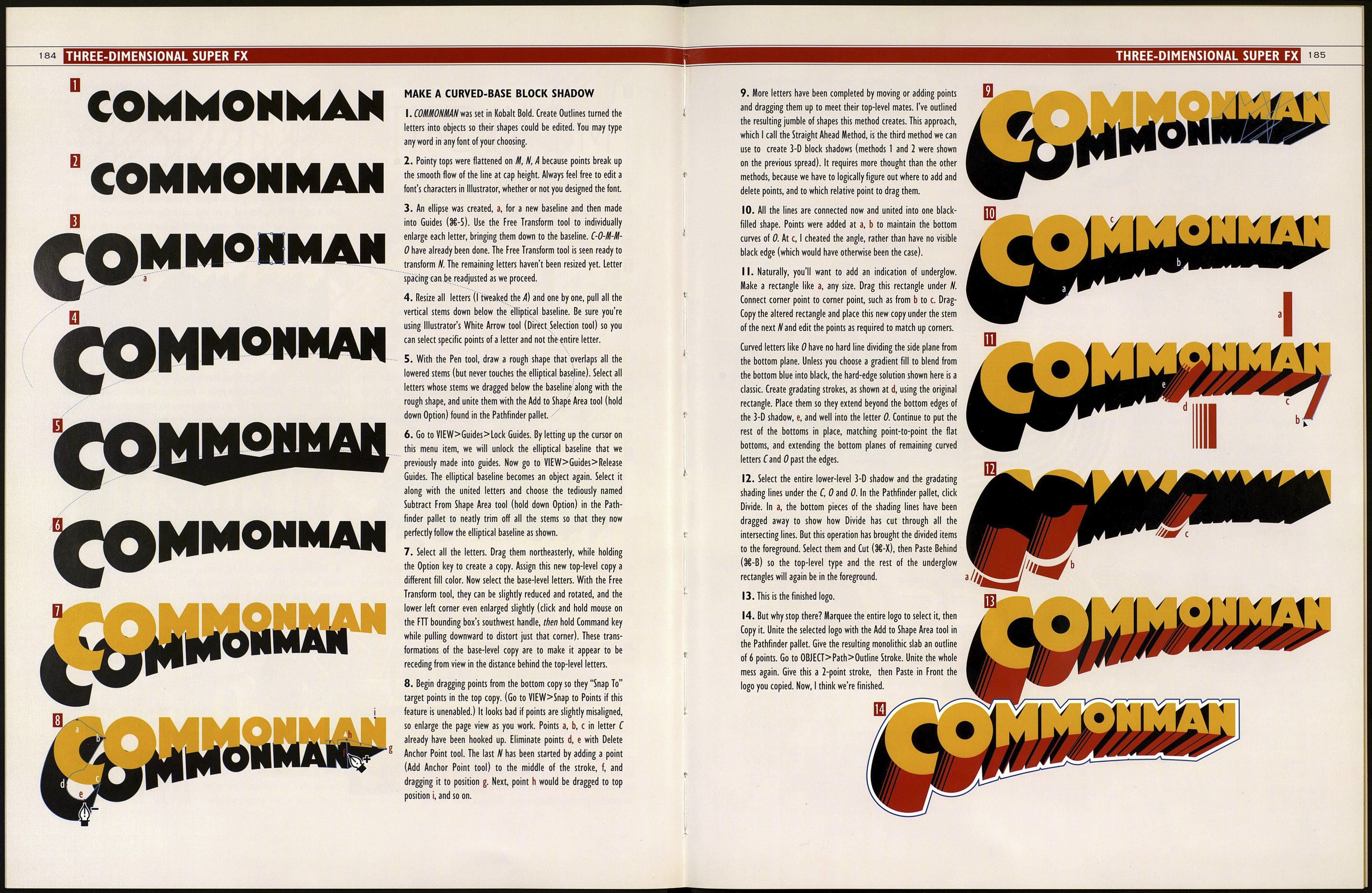••;
182
Designer Stan Endo likes to play with
perspective, creating updated Escher-
reminiscent optical illusions like the
one at right for twentyFive, a Los
Angeles clothing company. To create
dynamic, dimensional drop shadow
and outlining effects like these, all you
need are the lessons given on these
pages—and tons of talent. Also,
patience. There's no magic way, that
I've discovered, to create shapes like
these automatically. They've gotta be
drawn out point by point.
CHEATING THE ANGLES
When you're a logo designer, your
relatives always come to you for their
logos. I used to charge them, but
wound up feeling guilty about it, so
now I do them for free, like this one,
below right, for Ralf, my German
brother-in-law. Luckily, this logo re¬
minded me of something I should tell
you. When we create a two-level
drop-shadow effect, letters such as A,
N, W, Ï, and / always look awkward
because the drop shadow sticks out
less on diagonal stems than on
vertical or horizontal stems. Below, at
a, we see this phenomenon in action.
At b, I've cheated the angle by drag¬
ging the diagonal stem unnaturally
wide to please the eye. The problem
and the correction principle are the
same whether we are using a block
shadow, a, or a plain drop shadow, b.
■-* X I I I
I faced the problem of the uneven diagonal reveal [reveal
means the part that shows) when I created the highlight effect
on Ralfs logo. What happened was that when I drag-Copied
down the letter faces to make the orange level, highlights
along the diagonal tops of letters like a came out wider than
along the flat tops of letters like e. I opted to go for uniformity
over naturalism. I made gauge balls in two widths, c, and used
them to measure all white highlights to assure consistency.
Note the style of drop shadow in this logo. It's off to the left,
not downward. Hopefully, logo designers have small families.
183
3. Select All and Outline Strokes. Shown above in Outline View are the strokes, now
turned into objects. Make corrections, like dragging points to match them up
neatly as in a, moving the stroke down to the D curve at b and lowering the pointy
top of 1 at с Create a rectangle, d, along the baseline as a knock-out mask to chop
off pointy stroke ends. Make another rectangle to chop off pointy ends at cap height.
4. Again Select All. Hit Add to Shape Area in Pathfinder pallet. Hit Х-Ж-І to Release
Compound Paths. Hit Add to Shape again so one contiguous mass is created. Because
the first operation will have brought the shadow to the foreground, Select it, Cut it,
then Paste Behind. Now the shadow sits on the lowest level.
5. Paste in Front (or drag over into position) the skeleton lettering we originally
drew and made a copy of. Outline Strokes of the skeleton strokes and hit Add to
Shape to unite individual strokes that formed H and T. Of course, depending upon
the particular letters in your logo, some of what I just covered may not apply.
6. Add 5-point strokes to both the lettering and the shadow. Look what we get—a
whole 'nother logo! But notice the strange triangles sticking out of Ni, If. They're the
culminations of strokes from the interior angles as at a. To remove them, Outline Strokes,
and before you unite the letters with their former strokes, drag those triangles inward.
BLOCK SHADOW HELL
For this logo utilizing complicated grad¬
ient blends, it was necessary to first draw
the block shadows for each letter indiv¬
idually and then drag them together into
position as a group. Divide was used to
knock counter shapes out of foreground
letters. Many levels of letters and block
shadow planes had to be arranged in
proper stacking order, as seen in the
exploded view, far right. Various methods
were used to get the job done.