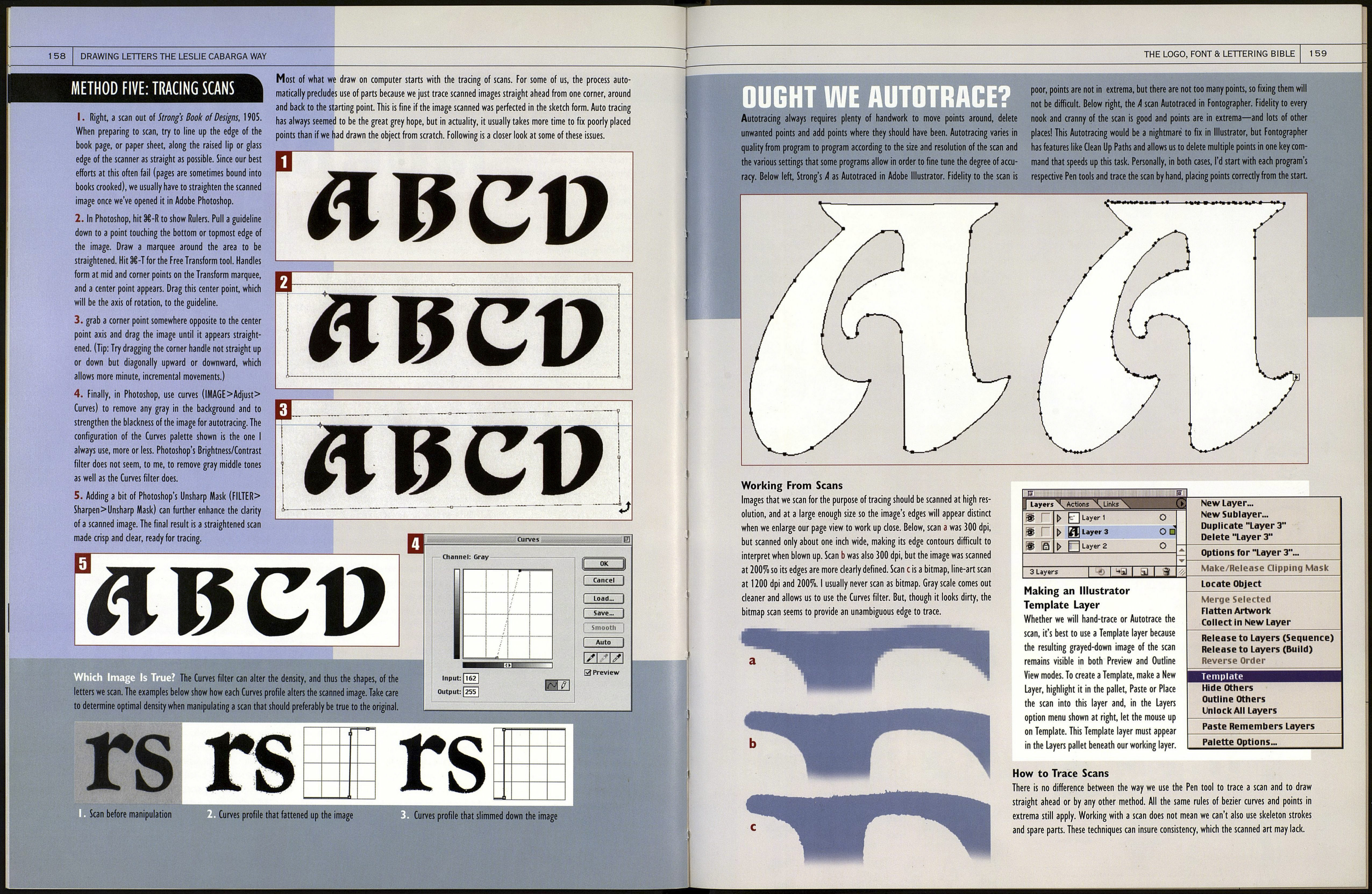1 56 DRAWING LETTERS THE LESLIE CABARGA WAY
METHOD TWO: Parts Department
Make a Serif Part
There are almost as many ways to draw a serif as there are styles of serifs that can be drawn. Here's an
approach to creating one basic style. We'll add this serif to the skeleton letters we drew and made into filled
objects on previous pages. So this means we'll be combining the Spare Parts method with the Skeleton Strokes
method to accomplish this task. Actually, combining methods is common practice. We'll do whatever works!
We will create classic "bracket" serifs. I. The gray
area represents our goal shape. Draw a circle. Delete
points a and b. 2. Starting at point a on the remain¬
ing quarter circle, draw with the Pen tool to b, then to
с (hold Shift key to constrain points straight). Close
the path at d. 3. Reflect-Copythe half serif we created
Add Serifs to Letters
so it becomes a full serif. 4. Use Add to Shape to unite
the two halves into one shape. With the Delete Anchor
Point tool, remove the points caused by uniting, shown
in red at a. The result is shown at b. 5. Drag this serif
that we've just created and align it with the left side of
a thick vertical letter stem. Select all the points on one
side of the serif and drag them in or out until they
align with the right edge of the stem. Use an enlarged
view to do this accurately. 6. Apply the serif to a thin
vertical stem. Drag half of the serif in or out until it
aligns with the right edge of the stem. Continue to
apply copies of the serif to the rest of our letters.
RAINBOW
We will attach serifs to the expanded stroke letters
created on page 151. When all serifs are in place,
serifs and letters will be united using Add to Shape in
the Pathfinder pallet. I. At a, a full serif was put in
place, and the three selected points were dragged
away to avoid overlapping R'% counter. At b, a full serif
was used. At с half a serif has been sheared to the
angle of R'% leg. 2. We'll demonstrate the shearing on
letter A. Select only the serifs four upper points (we
don't want the lower part of the bracket to shear), a.
METHOD THREE: Straight Ahead
With the Shear tool selected in the toolbar, click the
axis point shown at b and drag any one of the serifs
selected points leftward until its angle matches that of
the A stem. 3. At a, we see the final result of the
previous step. Shearing has caused the outer serifs to
grow wider than the inner serifs. This looks bad and
will also cause letter spacing problems later. At b, the
outer serifs have been pushed in closer to the letter to
make them appear equal in width to the inner serifs.
Also, various tweaking has been done to the bracket's
bezier curves to make them transition more smoothly
from stems into the curves. 4. Look out for crummy
transitions like с and d, both of which are the result of
bezier handles not in line with the angles of the stems
the serifs spring from. 5. Transitions smoothed out.
Think of serifs as having bulk. Though the two sides of
a diagonal serif have different shapes, they both should
appear to be twin brothers and be of equal length and
girth. 6. Here is the lettering with serifs added
(inevitable tweaks were made to letters and serifs).
ABCDI
The first thing we notice is that Goudy
Bold has almost no straight lines and no
symmetrical ellipses. Serifs on the tops
and bottoms of letters are unalike, a, and
not even the same from letter to letter,
b. This is definitely old school—and cool!
To draw such artistic letters requires an
eye that is mightier than the Pen tool.
All the rules change when we consider creating a letter style with all the (intentional) hand-drawn
idiosyncrasies of a face like Goudy Bold, left. For this style, which has a minimum of cookie-cutter repetition
and geometric predictability, we can employ skeleton strokes, spare parts and straight-ahead drawing to get
the job done. To make a font like Frederic Goudy's, we'd have to start out with really tight drawings, just as
he did. (That part is up to you.) Following is an outline of just a few aspects of digitizing complicated letters.
We can still identify a few reproducible
standards, like the stem, c, and build an
archive of these parts. Instead of uniting
overlapping object parts, as we did up
above, we can leave serifs and stems as
open paths, d, then Join all the paths to¬
gether. Or if we are tracing a scan of a very
tight sketch, we can always draw straight
ahead, point to point, without using parts.
THE LOGO, FONT & LETTERING BIBLE 1 57
METHOD FOUR: Modifying Type
Right, the word MURDERERS was set
in ITC Machine, a font whose regularity
makes for ease of adaptability. In the
second version, the same type has been
horizontal scaled wide. The third ver¬
sion shows the type after modification.
The circle, a, was the only extra part
used to make this amazing trans¬
formation from Machine to Murder.
Modifying type to suit our specific
needs is a practice that existed long
before computer fonts and drawing
programs. Thankfully, it's a lot simpler
to do now than when we were using
white-out and inking over photostats.
Usually, it is easier to work from
existing letters than to create our own
from scratch. In most cases, we can
retain much of the existing work. For
instance, most of the basic strokes,
letter widths, spacing and kerning have
already been taken care of for us.
Often, however, it is best just to start
from scratch—depending upon the
style of letter you are designing—than
to have to mess with another de¬
signer's decisions. This is especially true
if we are trying to manipulate a poorly
drawn font. A surprising number of
fonts, even some from major foundries,
are drawn with stems of slightly
different widths, points drawn on top
of one another, extra points and
slightly crooked vertical and horizontal
lines that are a pain to correct. So why
bother adapting from such a font?
It is bad form to take somebody's font,
make changes to it in Fontographer
and call the work your own. But, in
this writer's opinion, it is acceptable to
tweak a few words of type—especially
if you do it beyond recognition.
REMINDER: Drag copies, off to the
side of your artboard, of all parts and
pieces you make at all stages in the
process of drawing letters. Never burn
your bridges behind you by destroying
parts that could later be recycled.
• MURDERERS
MURDERERS
mURDERERS
I. Start with letter U because two U% rotated 180° make M.
Parts of the circle a will replace diagonal corners. Delete line
segment b. Join a lower left circle corner to U at с and drag
over to lis left stem, d. Marquee the overlapping points at d
and Average-Join. Then, round the opposite corner of//, too.
2. Rotate the U, a. Hold Shift-Option to straighten and make
a copy. Hold Shift-Option to Copy again as you drag the
upside-down copy, b, to the right. Select the two points at с
Hit the Left Arrow key eight (or so) times to move them left,
then do the same to the other side. Now M and //are done.
3. Place the expanded Machine type on a template layer
beneath our working layer so we can refer to its proportions.
To make letter R, Rotate-Copy letter U so it's on its side.
Make a gauge ball to our thin stem width. Marquee the
selected points at a. Drag them up to the bottom of the
gauge ball, b. Marquee the points shown at с Drag them to
the gauge ball, d. Chop off half of an HI. Close the path again,
e, to use as a left vertical stem. Copy then Rotate this same
stem again to make the leg of R, f. Drag the g point to the
baseline to make the bottom of the leg sit flat.
4. To make ft drag over a copy of the top half of R that
we made in step 3. Select the points shown at a, drag them
down to the baseline (always hold Shift when dragging points
that should remain straight in line). Drag a copy of the left
stem, b, that we used for /?, and make it the left vertical stem
of D. Horizontal Align Left in the Align pallet can be used to
perfectly line this stem up with the body of ft At various
points in the process, gauge balls like с can be used to ensure
that stem and counter widths are staying consistent. If you
choose to unite letter parts, d, delete excess points (in red).
^У
>/\/S
1
'
n
f^*.
a 1
1
5. Rotate-Copy the bowl of R into the E position, a. Drag up
another copy, b. Move points shown at с to reduce the lower
crossbar, so it won't add excess points when both parts are
finally united. Add two new points (in green), then select the
two points at d and hit the Up Arrow key maybe three times.
Select the adjacent two points on the bottom lobe, moving
them down three Arrow keys. Marquee the letter's right side
and drag the selected points leftward to reduce E 's width.
6. Drag over yet another copy of R'% bowl, a. Select and
Reflect-Copy it to make b. Drag the two selected points, c, to
the right so they don't stick out. Drag the points at d to the
left. Select all the points shown at e to drag the right half of
the letter to the left to reduce its width. We now have all the
letters assembled. It occurs to me, this hasn't really been a
lesson in modifying type. It's been more about using parts.
But perhaps this is, in the computer age, how to modify type.