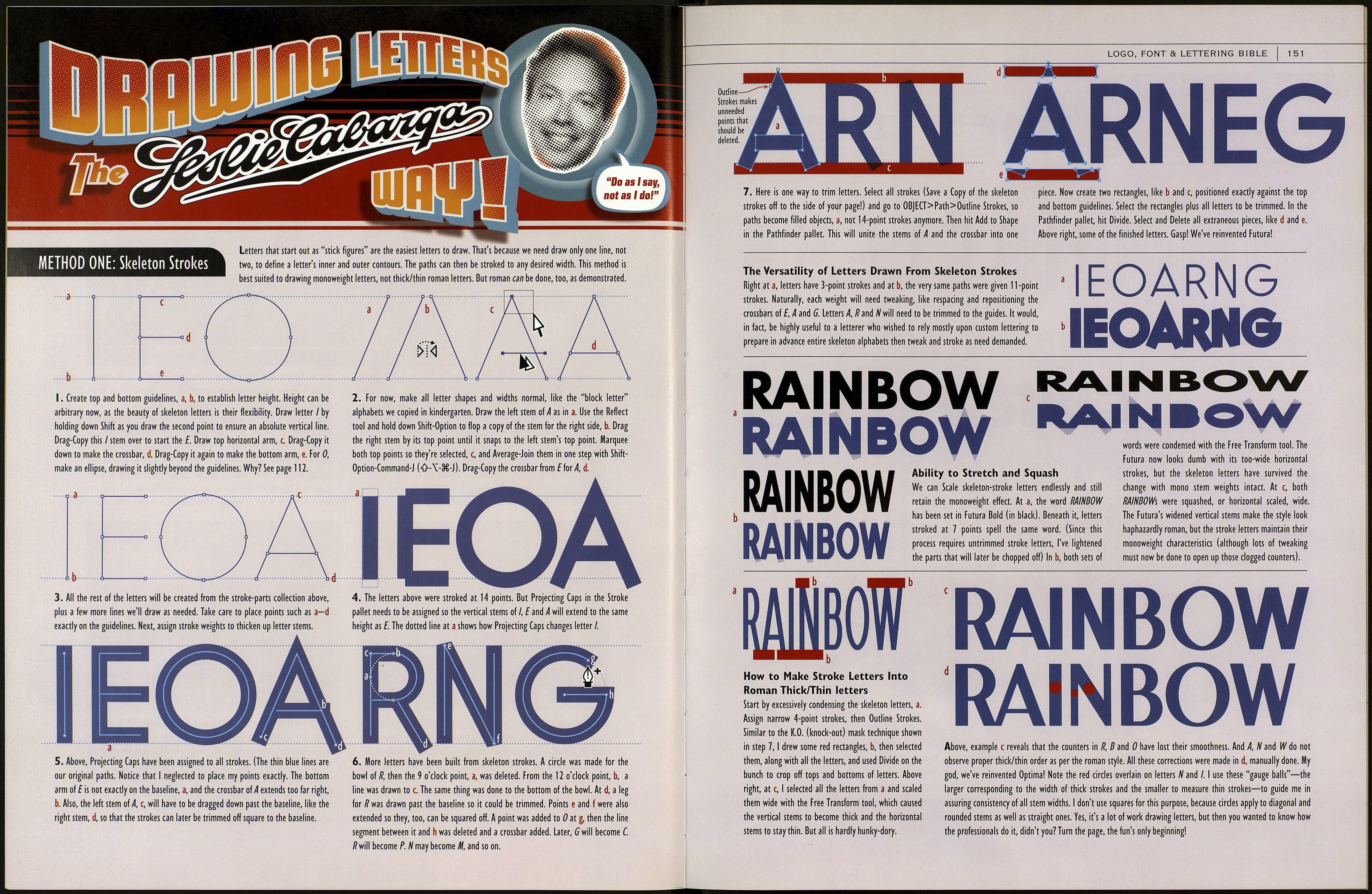I created this pathetic R to demonstrate "Bezierrors." These are
common errors that the major font foundries consider unac¬
ceptable. Some of them are rendering mistakes that we all commit,
and others are problems inherent in Adobe Illustrator or result
from the way in which our computers render our work on-screen.
If the intention had been
for this corner to transition
from a straight line segment to
a curved one, the bezier handle is
/too short to accomplish it. The
transition is far too abrupt, with the
result that the corner appears to be a
bad curve. If such a curve was found in
the rest of the letters in this alphabet, we
might still criticize its lack of grace, though
we'd have to accept it as intentional on the
part of the designer and not as an oversight.
Above, another straight-to-curve path was intended, but the bezier handle at
the 3 o'clock position overshot the top line of the letter, creating a hump
before the curved segment hitches up to the straight one. Ideally, the 12
o'clock point (the top one) should carry half the bezier burden by having a
handle of its own. This handle would push the line in the direction it faced
thereby—most likely—avoiding the hump, though another hump could occur
a little farther down path, if the 3 o'clock handle still jutted too far up.
Instead of being straight and "smooth" as it should, the lower handle of
this point changes direction from the top handle, proving that it is a
corner point which has no business in the 3 o'clock position on the bowl
of this R. Bezierrors such as this one often result from letting a draw
program autotrace from a scan. Autotracing, as we explain on page 159,
always requires an enormous amount of reworking before the paths can
be considered acceptable.
149
The point has been turned inside out. The down handle is
where the up should be and vice versa. It may be too difficult
to see unless your view is greatly enlarged, but it must be
corrected. Also, the point should be a corner point, not a
smooth one. This
lem can be cause
careless drawing
by pulling
out of a sai
with the Convert
tool always pulls out two handles, so you have
to drag one back into the point if unneeded, or
grab the handle itself with the tool and angle it.
point
tool. This
At top, point handles are too close, creating
an awkward curve that is almost becoming a
corner. Bad curves are a specialty of the
bezier system and easier to make than to
correct. (It's almost as if there is a hidden
"Auto Bad Curve tool" included with every
draw program!) Another no-no is handles
from two different points that cross one
another, as seen at bottom.
When is a line not a line? When it's
ajar. There's nothing more annoy¬
ing than seeing slightly off-straight
straight lines. Most of the time, you
cannot successfully correct this by
manually moving a point to level
the line. It may be because the line
isn't a line, it's a bunch of pixels and our monitor screens have to decide
whether to display them at level 24354647362562545 or at level
24354647362562546, so they split the difference and you see one or two
bumps in the line, indicating it isn't straight. Even when we drag down a
guideline, the guide will snap some points right to it, and others above or
below it. And you thought it was just that you were stupid? No, it happens to
all of us. To alleviate the problem, always hold the Shift key down while
drawing a straight vertical or horizontal line. But if you notice a path is
crooked, you can select the points at both ends and go to
OBjECT>Path>Average, then choose the Horizontal (or Vertical) Axis radio
The top Bezierror at g is use of two points where only one is needed. This
usually results from Uniting two or more parts, especially if the parts are not
precisely aligned to one another before going to Unite. It is sometimes
advisable to use double points (though not atop one another) to terminate
a long, sharp pointed shape (inset) so that it doesn't either dot-gain or
disappear on press at small point sizes. The bottom Bezierror at h is stray
points: vestigal points that serve no purpose and must be deleted. Go to
EDIT>Select>Stray Points, then delete, or select manually and delete.
button. Another path-straightening technique I use often is to draw a
rectangle on top of a crooked line segment and use Subtract From Shape
Area to chop off the crooked part. I demonstrate variations on this tech¬
nique in the Type Trix section (pages 166—193). But there is a larger issue
with regard to straight lines that keeps me up nights worrying. The
question is whether or not infinitesimally crooked lines matter. For example,
what if the builder didn't perfectly square up the walls of your house?
Chances are, you'll never notice it. Likewise, with 9-point or even 96-point
type, will a slightly crooked line or two be perceptible? In any event, we
must endeavor to make all vertical and horizontal lines truly on the level.
Here is a perfect 90° corner point.. .with bezier handles. Why? This point
should have no handles. It seems that with the two most recent versions of
Adobe Illustrator, the program has begun to add these unnecessary handles
to the corner points of straight paths when Outline Strokes is used to turn
strokes into filled, closed-path objects. Handles make it impossible to drag
from the middle of a straight line segment, as can be done when no handles
are present on either end of the line. Click once with the Convert Anchor
Point tool to remove handles from a point.