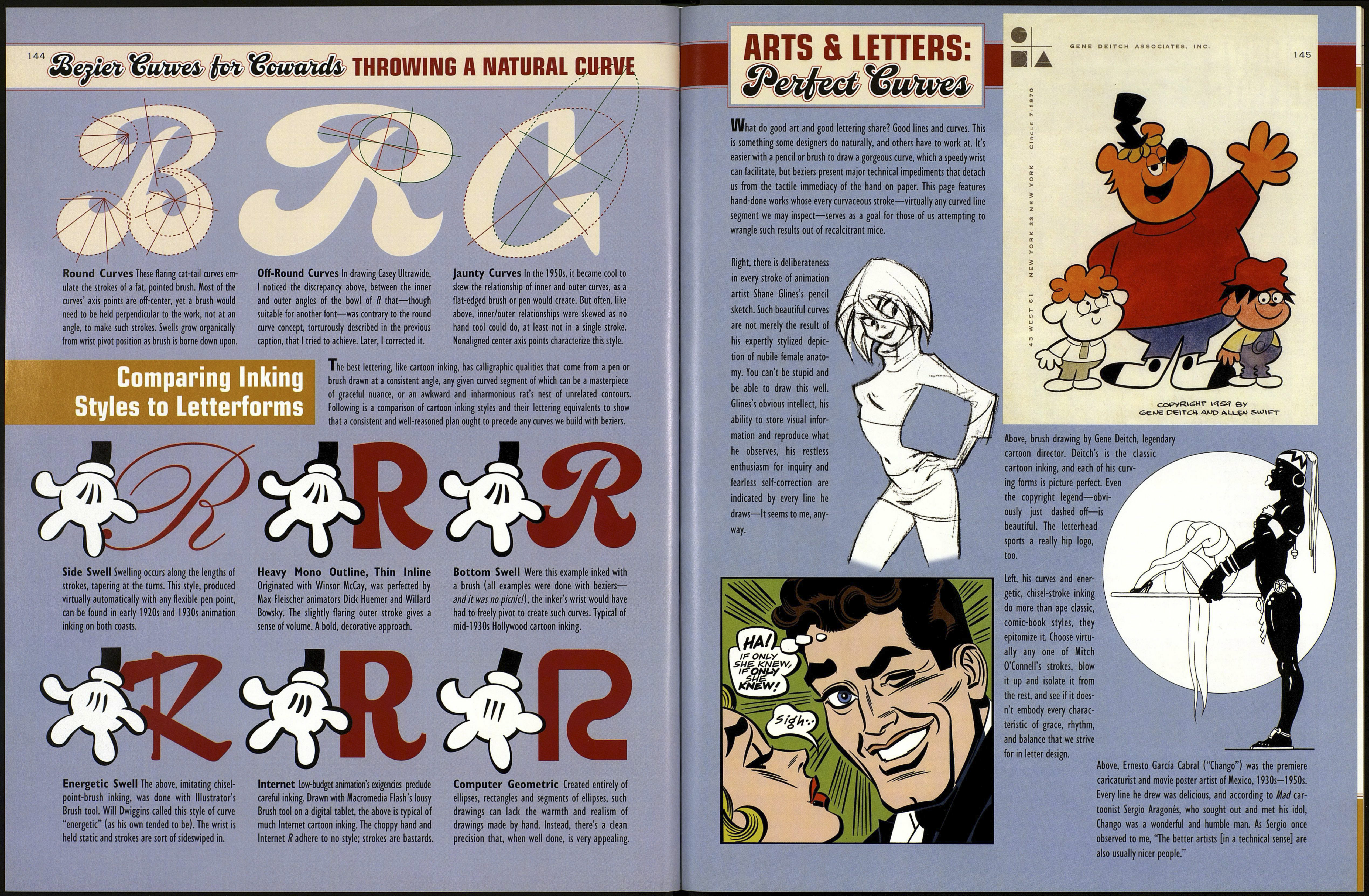142
¿Bepiet *&игѵе& fob *6ùwtvidb
Handling Points
The handles of points in extrema should be
positioned perfectly straight either vertically or
horizontally. When making an ellipse, any Ellipse
tool will place points correctly, but when we
draw curves with a Pen tool, we must hold the
Shift key so handles stay level, a, or plumb, b.
Handles can be dragged up for a squarish ellipse.
Illustrator's and Fontographer's Info pallets show
numeric point coordinates so bezier handles on
all sides of a symmetrical curve can be made
exactly the same. Or, Reflect-Copy quadrant a to
create b, then Reflect-Copy a and b to make с
By extending bezier handles ridiculously, one can
eliminate points such as would properly appear
in the 12 o'clock positions on the inner and outer
circles above. But not only will most curved
shapes suffer from the omission, the rendering of
our fonts on-screen and in print may worsen.
When properly drawn, the two point handles
bordering a constant curved path, such as a, b,
should always be the same length to equally bear
the burden of the curve. Sure, we can still, more
or less, achieve the same curved shape with an
arrangement like c, d, but it is not ideal.
Rotating the counter, or center hole, of the О
gives a keen, old-fashioned look. But it requires
moving the positions of the points back to
extrema. In Illustrator, this may be done man¬
ually, or if making a font, Fontographer's Clean
Up Paths filter will do it automatically.
(Actual bezier curve,
magnified over 50x)
The world won't explode if points aren't in
extrema and handles are crooked. If we're not
drawing a font, points need be in extrema only
for ease of curve tweaking. Notice that when we
angled the handle, above, the extrema position
shifted from a to b, where the point ought to go.
In most lettering styles, the two adjacent points
on inner and outer curves, such as a, b, or c, d
should always be in alignment with each other. In
a symmetrical letter like 0 above, all four sets of
extrema points should be lined up horizontally or
vertically with the center axis e.
Notice, above, that the handles of the inner ellipse
points, such as a, b, are no longer the same
length, and that the angles of inner and outer
points like c, d and e, f are in alignment with each
other and in oppositional symmetry with the
points on their adjacent sides.
So, do try to place all points in extrema and make
all handles straight up or down. But these rules
don't apply to corners (a), straight lines that are
diagonal that transition into curves (b), and the
occasional extra point (c) that may be the only
way to achieve just the elusive curve we want.
DRAWING with BEZIERS,
143
-8. Shift-click points to
constrain them straight.
6. Click point. Drag out han¬
dle toward left—always in the
direction we're heading. Click
prodigal handle to kill it.
9. Shift-click point, drag out
a long handle. Drag left side
handle back into point.
5. Shift-click the point. Pull handle up¬
ward. Drag prodigal lower handle back into
point and proceed to next point.
4. Click the point, hold down and drag a
handle upward. Let up mouse, again click
the point. The prodigal handle disappears.
This is a way to kill off an outgoing handle.
Straight path segments don't need handles.
3. Again, Shift-click the point to constrain
(force) it into perfect horizontal alignment
with point 2. Keep Shift down and don't let up
on click until you've dragged a short bezier
handle toward the right, away from point. A
prodigal (unnecessary) handle emerges also
on left. Press Ж to toggle to the White Arrow
tool. Drag left handle back home to point. This
is a transition point(from straight to curve).
2. Hold Shift key as you click (Shift-click) so
this next point is forced into perfect vertical
alignment with point 1.
I. Draw points in clockwise
direction. Read captions from
bottom up. Click first point.
START
Usually, we draw lettersk
following the shapes of
scans of rough sketches
placed on a template
layer locked beneath
the working layer. See
läge 158 on tracing scans
.ИСК point (not
angling it to match curve of bowl. Click point again to delete
the prodigal left handle. Option-click this same point and drag
a new handle out, but in the
direction of the leg of R. This
point is now a corner point
with beziers.
12. Click point, drag short
handle to the right. Let up
mouse. Hold Shift and drag
the left handle wide until the
ogee curve between points
12 and 11 matches the scan.
3. Click point, drag
handle up. Click again to
it, adjust lower handle
to achieve desired curve.
14., etc. Problem: caption space
is no more. Reader must leave nest, fly
on own wings. Remaining steps will
follow same four point models as
already explained: corner, transition,
smooth with beziers, and corner with
beziers. Got it, then? OK, proceed.
FAQ: Bezier Pointers
Why do I get weird
bumps in my curves?
Always drag the handle in the
general direction your curved
path is heading, or at least
tangent to the curve. Begin¬
ners always start wildly spin¬
ning handles, a. Or you may
have a corner point where a
smooth one should go, b.
How long should a
bezier handle be
dragged out?
A handle should extend about
one-third the way to the next
point. Don't make one handle
do all the work; both must
share the curve. After you
finish drawing a path, you'll
go back to adjust all handles.
Which of the two
handles bordering a
curve do I adjust in
order to get the curve
the way I want it?
After a while you'll get the
feel for it. Usually, adjusting
both handles—perhaps one
more than the other—is
required to perfect the curve.
Points are in extrema,
but the !#@$! curve
won't do what I want.
Just because a point is in ex¬
trema doesn't mean it's ideally
placed in space. Above, which
point, a, b or c, will give the
desired curve? Also, try adding
a point between the stubborn
two, or tilting point handles
out of square (just this once).
What should I do
if the point don't
work 'cause the
vandals took the
handles?
I get the feeling that some
of you just aren't taking this
subject seriously enough.