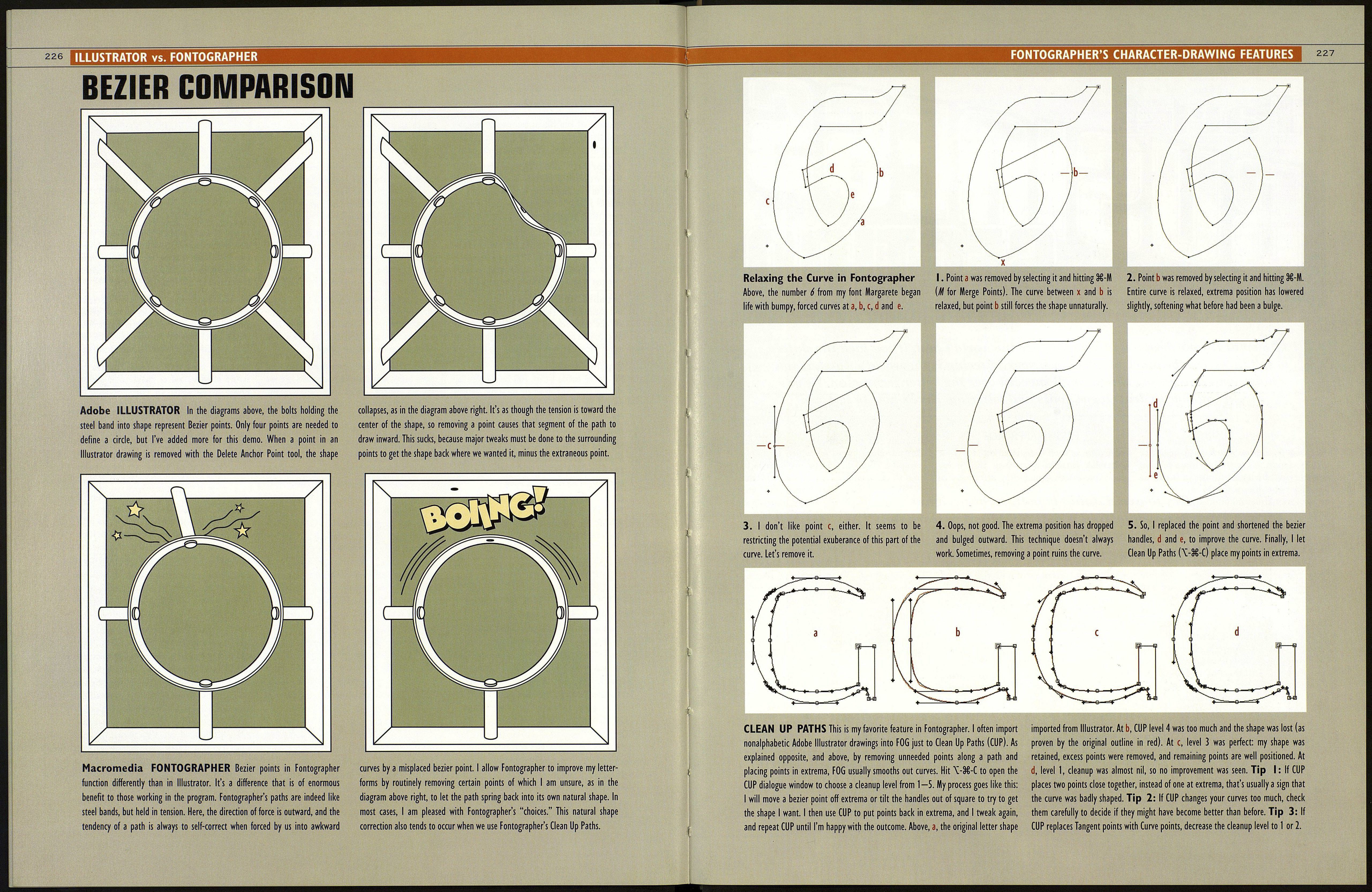224
Up
й
I created this chart to compare more-or-less equivalent letter-drawing
features in old standby Fontographer (FOG) with the newest font creation
software, FontLab (FL), and in Adobe Illustrator (Al), which is still used by
many font designers to generate their initial character drawings.
FONTOGRAPHER
Clean Up Paths
This feature (\-9€-C) places points in extrema,
removes unneeded points, and at lower settings it
preserves the original character shape well, even
improving it (but tangent points may be converted).
FONTLAB
ILLUSTRATOR
T00LS>0utline>0ptimize (Ü-E) cleans up points,
and can even be set to straighten crooked lines. But
degree of Optimization can't be adjusted by user.
Optimize was designed not as a drawing aid, but to
fix point errors that might impede font generation.
Offers no way to automatically place points in
extrema or clean up extraneous points. 0BJECT>
Paths>Simplify does such a poor job of preserving
contour—despite offering user tweakable param¬
eters— that its use is not even worth considering.
Three Point Styles
Has Corner, Curve and Tangent point styles. The
latter transitions from straight to curved paths. The
Tangent point's outgoing handle stays constrained to
the straight angle assuring smoother transitions.
Has three point styles, like FOG, but FL's can be set
to appear in black or in colors. Add points to a
contour by clicking with a point tool. Or, with the
Edit Tool (arrow tool), hold Control-Option and click
anywhere on a contour.
Two point styles handle all bezier functions. The
Convert Anchor Point Tool changes smooth points to
corner points, but there is no curve-to-smooth or
"tangent" transition point style making the liklihood
of bumpy transitions very high.
Constrains Handles at Any Angle
By holding Shift-Option keys, FOG constrains angle
of bezier point. So as we adjust one handle, the
opposite handle's position is maintained, whatever
its angle. This is an important drawing aid.
Hold the Shift-Option keys to constrain handles to
any angle while adjusting them. This works the same
as FOG. Also, when drawing with the Pen Tool, Shift
will constrain bezier handles to horizontal, vertical
or 45°. FOG and Al also do this.
Holding Shift will constrain angle of bezier handles
to 0°, 45°, and 90°, but if the handles are at any
other degree of angle, we are forced to edit one
handle while manually attempting to maintain the
opposite handle's angle, which can be frustrating.
Curves Thrust Outward
When a bezier point or points are removed from a
curve (
learn how this feature can benefit our drawings.
Thrust of curves works similarly to Fontographer,
making possible a similar approach to editing
character contours.
When a point is removed from a curved path, the
path collapses inward toward the center of the
object. Usually, we want the curve to stay the same
except without the extraneous point(s), but now we
are forced to completely restore the curve.
Straighten Paths
Paths that should be straight vertical or horizontal
have a habit of becoming askew. Select the two
points bordering a path and hit §€-E to straighten
them. Works with any number of points at once.
Select two or more points, click on one of them
while holding Control >Align Points. Also, the Edit
Tool displays crosshair guides as a point is being
moved and can help us to visually align the point
with another point, or its bezier handle.
To align two or more crooked points, hit \-3£-J. In
the Average window, click a radio button for Vertical
or Horizontal. Problem is, one hand then has to
leave "keyboard position" or mouse to hit Okay. And
radio buttons don't default to last pressed. Sucks.
Minus Points
To remove one or more points from a path or paths
(FOG calls it merging points) without breaking the
paths themselves, hit Merge Points (3£-M). It's easy
and hand stays on keyboard; no tool necessary.
The Delete key removes points without breaking the
path, providing that this option is unchecked in
TOOLS>Preferences>Glyph Window>Edit/Delete
Command Breaks Contour. If the box is checked,
Deleting a point will break the path or contour.
Removing points without breaking the path (Delete
key breaks path) requires changing to the Delete
Anchor Point Tool. Although this tool becomes the
Add Anchor Point Tool when Option key is held, it's a
drag to have to change tools just for point removal.
Three Arrow Key Distance Settings
Hitting an Arrow key moves any selected object ten
units. Option-Arrow moves a tenth unit, and Shift-
Arrow moves one-hundred units. The initial distance
setting is editable in the Preferences window.
Has one arrow key distance setting of one unit. An
object can be moved a distance of ten units by
holding Shift and hitting an Arrow key.
Has one Arrow key distance setting. Initial setting
can be specified at EDIT> Preferences> General >
Keyboard Increment. Holding the Shift key increases
the increment xlO.
Compound Paths
Correct Path Direction (\-3£-K) turns overlapping
objects, such as a circle within a circle, into a
compound path. Or, select one path, and click the
Path Direction Indicator box in a character window.
Control>Transform>Contour> Reverse Contour will
create compound paths. Control> Reverse Contour
will also do the trick. Many features not found in the
upper menu bar are accessible in copious Control
key-activated pop-up menus.
Make Compound Path (3€-8) works fine with newly-
created objects. Otherwise, sometimes it works,
sometimes partially, and sometimes not at all. If not,
try Subtract from Shape. Or use Divide and manually
select and delete counters from a letter or object.
Retract Bezier Handles
Bezier handles—one or many—may be retracted
(removed) from points with 3€-R. Length of handles
can also be numerically altered or retracted in the
Point Information window (ЗІ-І).
Click on the point, press Control>Retract BCPs
(Bezier Control Points). Can also be done in the
Node Properties Panel, which has special buttons to
retract BCPs. As in any program, bezier handles can
also be manually dragged into the point.
Retracting handles requires changing tools to the
Convert Anchor Point Tool. Or we can drag a handle
into its point, but it may twist, ruining the curve on
the opposite side of the point. The Straight Lines
option in the Simplify window will retract all handles.
Unite Shapes/Remove Overlap
Several shapes can be united into one (Э€-0), but
results can be dicey even if Correct Path Direction
(3€-K) was done first. FOG can't knock one shape
out of another, it lacks Pathfinder tools.
TOOLS>Outline>Merge Contours unites one or
more shapes as one. >Get Intersection deletes all
but the overlapped area, so it could be used to
knock out a shape. > Delete Intersection removes
the overlapped area. Will make a compound path.
Pathfinder Pallet allows uniting of shapes, subtract¬
ing of shapes from others, and Divide functions, all
of which are essential tools in letter drawing. In
Illustrator 9.0, the Pathfinders had intuitive names.
In version 10.0, pallet was remodeled, infuriatingly.
LOGO, FONT & LETTERING BIBLE
FONTOGRAPHER Щ FONTLAB ILLUSTRATOR ^
Import Vector Paths
Originally, the Option Copy (\-38-C) would import
Illustrator art into FOG as bezier paths. Now, we
must save Illustrator art as early version EPS files
and go to FILE>lmport EPS. 1 miss Copy and Paste.
To Paste Al vector art into FL requires first going to
Illustrator's Preferences> Files & Clipboard>AICB,
then choosing Preserve Paths. Now characters drawn
in Al can be Copied and Pasted directly into FL (see
additional details below).
Not applicable
Vector Art Pastes to Cap Height
When vector art is imported into FOG, it always
scales to cap height. This is good, provided we
include a larger rectangular envelope with the
characters to be pasted (see page 218).
To paste to cap height between FL and Al, create a
cap-height rectangle in FL, Copy and Paste it into Al.
Then resize all characters drawn in illustrator to the
rectangle height and Paste them into FL This is a
funny reversal of the FOG technique.
Not applicable
Special Effects
Type effects like drop shadows and outlines can be
manually made, but not automatically; several steps
will be required. Global transformation to every
character at once can be done to save time.
Has Effects features that curve and make outlines
and/or drop shadows in a few styles (see page 195)
but most will require tweaking. Has an Envelope
distort feature that, as with Illustrator, create shapes
that usually emerge too weird for everyday usage.
Version 10 finally provided Envelope Distort warp
tools that produce very clean and sharp results (see
page 194). Some common, important shape maps
are missing, however. Disregarding the automation
of effects, we can still hand draw any effect in Al.
Equalize Sidebearings
This feature centers a letter between sidebearings. It
will also center selected points only. For example,
select only the top of an A and use Equalize Sidebear¬
ings to center it between its diagonal side stems.
Characters can be centered within the character slot
with Control>Transform>Metrics>Center Glyph.
Won't center just selected points, as in FOG.
Specifying sidebearing units of equal measure can
also be done in this dialogue window.
Horizontal Align Center in the Align pallet will center
multiple objects over one another but won't center
just the selected points in a drawing in relation to its
overall shape. However, the Align pallet also has
handy Align Left and Right features absent from FOG.
Expand Stroke
For making outline letters, FOG does a good job
although expanded outlines are not always precisely
parallel to original strokes and therefore may
require some spot tweaking.
Has two ways to do this: Make Parallel Path gives
square corners, keeps most curves parallel but, like
FOG, not perfectly. Expand Strokes offers swelling
strokes, won't allow square corners, and results need
much tweaking. Both filters offer many options.
Has various brush styles and sizes that can be
applied to paths, and of course, paths can be
stroked to any width. Use OBJ ECT> Expand to
release brush effects or OBJECT>Path>Outline
Stroke to make stroked paths into filled objects.
Arrow Tool
With the lock showing in the character window,
Arrow Tool can be changed to other tools by hitting
keys 0 through 9. Holding the Command key temp-
orarly toggles any tool back to Arrow Tool.
The Edit Tool (arrow tool) can be accessed through
any other tool with a short tap of the Command key.
Another tap turns returns to the original tool. This is
cool because Command needn't be indefinitely held.
Keys 1 through 8 will toggle to various tools.
Has three Arrow Tools. When working in any other
tool, the last selected Arrow Tool can be temporarily
accessed while the Command key is held.
Generating Font Files
Prior to FontLab's emergence, all of us used FOG to
generate Mac and Windows fonts as TrueType and
Post Script 1, and then it all seemed fine.
All users seem to agree that font generation is far
more reliably done in FontLab than in FOG. And of
course, FOG can't make Open Type fonts or provide
encodings such as WinEncoding-Greek or many of
the zillions of other international font encodings.
Not applicable
CONCLUSIONS
FONTOGRAPHER As of this writing, the fate of
FOG is unknown. An update seems unlikely. Yet it is a
program that evolved to a very satisfactory state-
many designers adore its simplicity—making an
update necessary mainly to keep current and com¬
patible with evolving technology. Should Macromedia
update FOG, I fear the code will be completely rewrit¬
ten (by insouciant programmers who've never created
fonts), FL will be badly copied and much of what is
positive about FOG will be lost.
FONTLAB This complex program may force font
designers to stop designing and go back to school—if
only for a week or two—once again. Many of FL's wild
features, such as digital point information readouts
and matrices of colorful gridlines take some getting
used to after FOG. Tal Leming at House Industries
makes his position on FontLab clear "I now do all my
drawing in FontLab," he says. "I like the drawing tools
a lot more than other tools that I've used, not to
mention the way FL generates fonts and handles other
production tasks." Importantly, FL is compatibile with
Mac's OS 10, which FOG is not. Font designer Cyrus
Highsmith says, "Between not having a Mac OSX
version and not being able to make Open Type fonts,
FOG is rapidly becoming very useless. So far I have
been very impressed by Fontlab. I actually had to read
large parts of the manual to figure it out. But a big
part of the reason it is difficult to use is because it is a
very sophisticated program—you can do a lot more
with it than you can with Fontographer." Mark Record
of The Font Bureau lauds FL's open Python scripting, "I
can't stress Python enough. When I'm faced with 20-
50 fonts that need to be modified in some little way, I
thank the heavens for scripting. It takes a while to
learn—and you really have to be a geek to want to
learn it—but once you do...Wow!" The makers of
FontLab display a refreshing openness to user input
which will undoubtedly result in an ironing out of
kinks and further improvements in future releases.
ILLUSTRATOR As makers of the premiere vector
drawing program, Adobe, In my opinion, must work on
enhancing the accuracy and efficiency of its drawing
tools with extrema/clean-up settings, and other fea¬
tures contained in FOG and FL, as noted in the chart
above. Illustrator should offer us the option of
replacing fonts that are no longer in our system folders
when we reopen an old file, and should simply delete
"offending operands" for us instead of refusing to open
damaged files. Al must remove all the "Can't do"
warnings to let us perform operations as we wish toi Al
is a great program but it could be improved if it
sought the advice of high-level, professional illus¬
trators who use the program complexly. Al is not a
font creation tool, so if used to draw letters, these
drawings must be imported into FL or FOG.