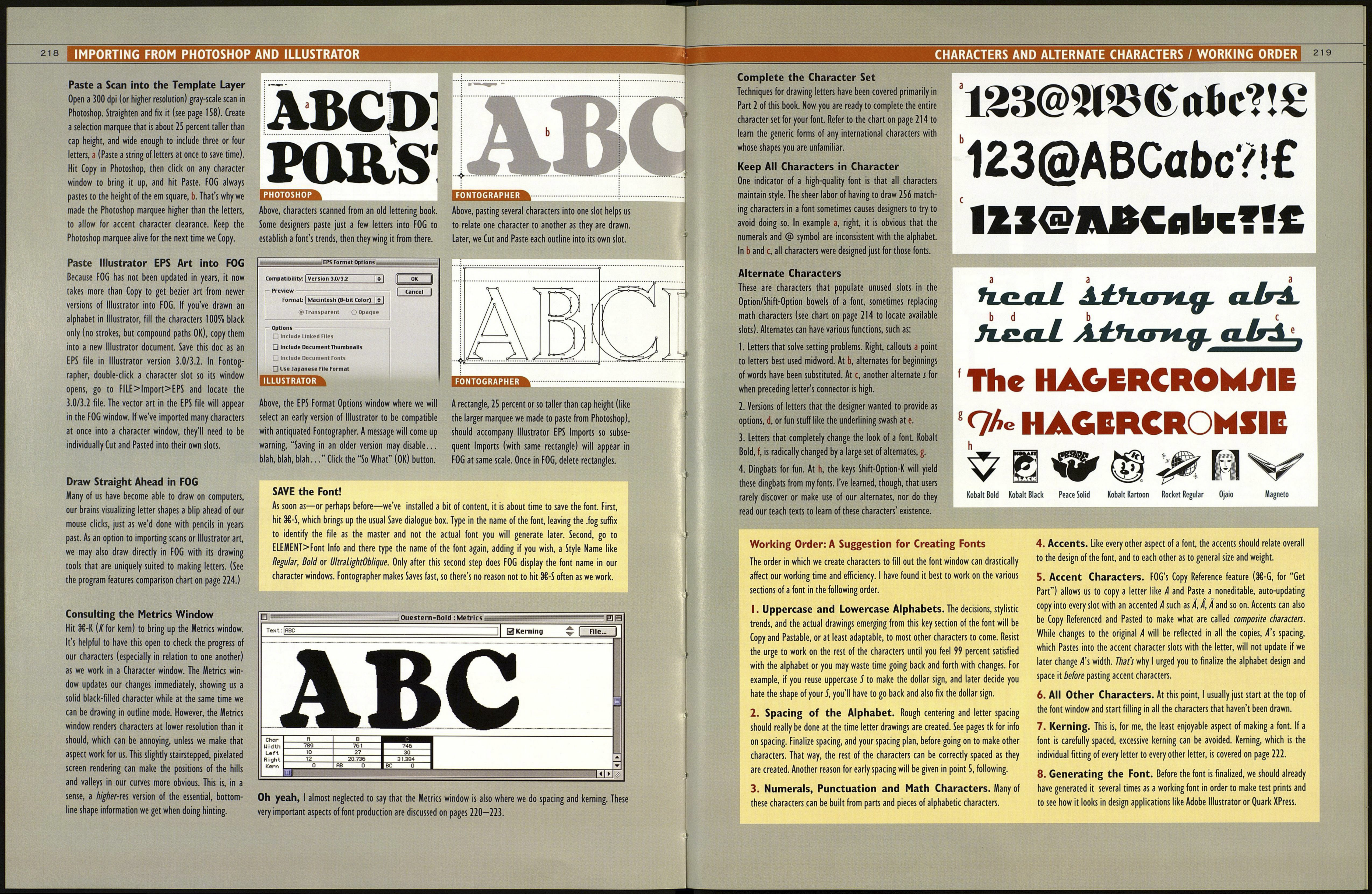216
LIKE G/ NES, EVERY LETTER CARRIES THE CODE
to the Entire Alphabet
Pick a letter, any letter—well, perhaps not l-J-L—
but most other letters, or choose a single logo, or a
fragment of antique lettering: Any of these will contain virtually all the information
we need to reconstruct the rest of the alphabet. For example, the letter G provides
sufficient clues, provided we will observe them, upon which to base an entire font.
All the defining aspects of the G below are described here. These are the sorts of
issues that designers look at in determining how to follow through consistently
when designing an alphabet. For instance, the letter is sans serif, despite the spur at
lower right. Its axis is entirely upright, not slanted as in an italic. The ff's thick/
thin strokes define it as being roman in nature. The construction of the letter is
basically geometric. The tool that drew it is neither pen nor brush. It has been
created of "built-up" shapes comprising ellipses and rectangles. Furthermore...
This letter is somewhat wide. The other letters in the
alphabet will therefore also be wider than usual
Allowing for optical
overshoot, cap height
will be this high for
curved letters.
Normal cap
height will be
about this high.
Horizontal stems will be thinner
than vertical stems and will
never exceed this width.
The shapes of all inner
and outer corners will
have to maintain this
same relationship in
all applicable letters.
This corner width, the thin¬
nest part of the combined
stems, will be the thinnest
allowable stroke segment
in the rest of the font,
as well.
This stem terminates
below center, indicating
that crossbars will also
be placed slightly low.
Curving strokes may
be joined to stems at
a sharp angle as this
corner establishes
Letters such as C-G-S-Q-a-e-c-f,
which have stems terminating at
the end of curves, will all do so
at this very angle and in this
same way. Variations, as shown
below, will not be acceptable.
Straight vertical stem thickness
is established here. All stems will
be just this wide and no more,
except for optical allowances to
rounded verticals as in the left
stem of G.
A spur will be allowable on some
letters. A few other opportun¬
ities to utilize the spur should be
sought, lest the G, our "control,"
be seen as the group misfit.
(,-
the circle above, then it was
^B turned inside out so a part
^H of it, a, could be used to
round the inner corners.
The overall shape of this G is not a perfect circle, but a
combination of three different arcs, below, that merge
at the corners. The outer shape, in relationship to the
inner shape, will have to be applied consistently to
every other letter employing a round lobe or bowl in its
design. Right, only c, among these three outline shapes,
will be appropriate for this font.
CnCnUlbc: Finish this alphabet based upon
this letter G, according to the parameters given. If
you are brave, include a lowercase.
Fonts I
ÍONTOGRAPHER
The most difficult aspect of creating a font is
drawing the actual letters and characters. The
rest, though labor-intensive, is not especially
difficult. I've cut the following instructions down
to the very basics to enable you, all the more
quickly, to join the elite ranks of the digital
typographer. Refer to the manual for further info.
Open Fontographer (FOG) application.
Go to FILE>New Font (38-N). This window, right,
opens with empty slots ready to be filled with our
characters. If we click the expand button in the
upper right corner of the window, it expands to
show us all the open slots for potential characters.
A Character Edit Window, like the one below for letter A will open when we double-click any char¬
acter slot. Here's where we'll draw our characters. The Tool and Layers pallets should open with the Character Edit
window. If not, go to WINDOWS>Show Tool Pallet, then WINDOWS>Show Layers Pallet. These are sticky pallets
that can be dragged to any location and will still follow the Character Edit window when it is dragged somewhere.
""■■
□ ==ш=
Î Untitled-
1^^^^^^^^^^^^^^^^^^^= HJ ѳ
View by:
Character ▼
Name: fi Unicode: 0041
Key: FI Dec: 65 Hex: 41
0
1
2
3
4
5
6
7
8
9
<
■
>
7
ж
w
■
El
В
С
D
E
F
G
H
1
J
к
L
M
M
0
■
p
q
R
S
T
и
и
и
X
V
z
I
\
]
-
a
b
с
d
e
f
Q
h
¡
i
k
1
m
n
0
i. Untitled- 1:A[65]I
19.854
19.854
0 0
Em-square height
Fixed left
sidebearing
line
Cap height line
(dragged up from baseline
in Guides layer)
Draw
Character
Here
Draggable
right
sidebearing
b )1
Basepoint
(a measuring tool,
see FOG manual)
■■¥■■
"Baseline
The LAYERS PALLET
Outline is the top layer where character draw¬
ings are done. It is seen highlighted at a, left,
which means we are currently working in Out¬
line layer. The content in layers with x-ed boxes
is visible to us unless we click to uncheck them.
121 Temp late
Ш Guides
D Hints
nr
< ►
Descent Limit. When we reduce
our view of the page, right, the fixed
descent guideline is revealed, с This is
the bottom limit for descender charac¬
ters such as g, p and Q. We сап draw
below the limit, but when the font is
set at 0 points leading, the descender
characters may touch the caps and
accented characters on the lines below.
Template is the middle layer where scans
Шш^ЦннШШ will automatically be placed when pasted into a
character slot. We can also paste our character
drawings into the Template layer, either to save
earlier versions of a letter we've altered, or to
use as reference while making changes in the
Outline layer.
Guides is the bottom layer. The basic hori¬
zontal guides that give us a standard working
height are set by default and can't be moved
manually. We сап drag horizontal guidelines up
from the baseline to give us cap height, x-height
and overshoot lines. We can also paste art, like
a standard stem width, into this layer. But
unlike the Template layer, whose contents are
visible only within one character's slot, anything
pasted into the Guides layer is visible in every
character slot. I often place gauge balls, b, off
to the side in the Guides layer, then copy and
paste them into the Outline layer whenever I
need to make sure my stem widths are
consistent.
jHiiliiiiiliMil
О
\
Ъ-\,
ft
"kl
1
г
Г
ò»
ÂÎK
И,
?7.
Ulli!
®,
^&
û5
Cap Height. Think of the fixed
cap-height guide, d, as the upper
drawing limit. Actual cap height
should be a bit lower, e, to leave
space for accents placed above
characters. Go to ELEMENT>Font
Info to change the "fixed" ascent
and descent lines, but I've never felt
the need to change these standards.
Hints is not a relevant layer unless we want
to adjust hinting of our font for a slightly
improved appearance on computer monitors
and the web. Many designers just go along with
FOG's invisible, automatic hinting, as do I.